 TIPS
TIPSChecking the Remaining Amount of Consumables
When you press  , the Status Monitor/Cancel screen is displayed, allowing you to check the toner level, the space remaining in the waste toner container, and the remaining amount of staples.
, the Status Monitor/Cancel screen is displayed, allowing you to check the toner level, the space remaining in the waste toner container, and the remaining amount of staples.
 , the Status Monitor/Cancel screen is displayed, allowing you to check the toner level, the space remaining in the waste toner container, and the remaining amount of staples.
, the Status Monitor/Cancel screen is displayed, allowing you to check the toner level, the space remaining in the waste toner container, and the remaining amount of staples.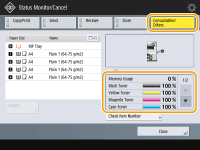
 TIPS TIPS |
|
You can check the remaining amount of consumables from the Remote UI.
|
Checking the Toner Level
It is recommended that you check the toner level before printing a large job to determine whether or not to prepare a new toner cartridge.
Press 
 check the toner level.
check the toner level.

 check the toner level.
check the toner level.Checking the Space Remaining in the Waste Toner Container
It is recommended that you check the space remaining in the waste toner container before performing a large job to determine whether or not to prepare a new waste toner container.
Press 
 <Consumables/Others>
<Consumables/Others>  checking the space remaining in the waste toner container.
checking the space remaining in the waste toner container.

 <Consumables/Others>
<Consumables/Others>  checking the space remaining in the waste toner container.
checking the space remaining in the waste toner container.
 |
|
Estimated space remaining
When <OK> is displayed, enough space remains in the container. It is not necessary to replace the waste toner container.
When <Near Full> is displayed, the space remaining in the container is running low. Prepare a new waste toner container so you can replace it at any time.
When <Full> is displayed, the waste toner container is full. Replace it with a new waste toner container.
|
Checking the Remaining Amount of Staples
It is recommended that you check the remaining amount of staples before making a large number of booklets to determine whether or not to prepare a new staple cartridge.
Press 
 <Consumables/Others>
<Consumables/Others>  check the remaining amount of staples.
check the remaining amount of staples.

 <Consumables/Others>
<Consumables/Others>  check the remaining amount of staples.
check the remaining amount of staples.
 |
|
Estimated remaining amount of staples
When <OK> is displayed, enough staples remain. You do not need to replace the staples.
When <Light> is displayed, the remaining amount of staples is small. Prepare new staples so you can replace them at any time.
When <Empty> is displayed, no staples remain. Replace them with new staples.
|
 LINKS
LINKS