You can set restrictions to functions such as URL entry and editing bookmarks.
1.
Press [Web Access].
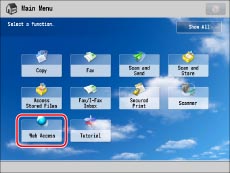
2.
Press [Menu].
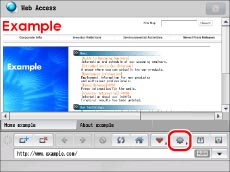
3.
Press [Settings].
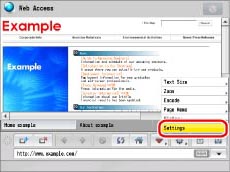
4.
Press [Privacy Policy and Regulations].
5.
Specify each setting → press [OK].
If the desired setting is not displayed, press  or
or  to scroll to the desired setting.
to scroll to the desired setting.
 or
or  to scroll to the desired setting.
to scroll to the desired setting.|
[Restrict URL Entry]:
|
Select whether to restrict URL entry. If you set this setting to 'On', you cannot make entries in the text entry field.
|
|
[Restrict Add/Edit Favorites]:
|
Select whether to restrict the adding and editing of favorites. If you set this setting to 'On', you cannot add, edit, or delete favorites.
|
|
[Restrict Editing Home Pages]:
|
Select whether to restrict the editing of the home page. If you set this setting to 'On', you cannot make URL entries on the home page screen. Also, you cannot set the current page as the home page.
|
|
[Restrict Add/Edit Page Memos]:
|
Select whether to restrict the adding and editing of page memos. If you set this setting to 'On', you cannot save page memos on the [Add to Page Memo] screen.
|
|
[Restrict Printing]:
|
Select whether to restrict direct printing of PDF files. If you set this setting to 'On', PDF files cannot be printed or stored in a mail box.
|
|
[Restrict File Upload]:
|
Select whether to restrict the uploading of mail box documents. If you set this setting to 'On', the dialog box to select documents is not displayed and you cannot upload.
|
|
[Restrict History Display]:
|
Select whether to restrict the display of the URL history. If you set this setting to 'On', you cannot check detailed information, delete individual, or delete all of the URL history.
|
|
[Dept. ID/User Name with History]:
|
Select whether to display the Department ID or User Name on the Details screen of the URL history list.
|
|
[Simple Display]:
|
Select whether to set the Simple Display mode.
|
|
[Hide Buttons in Toolbar]:
|
Select whether to display the buttons in the toolbar on the home screen. If you set this setting to 'On', the buttons are not displayed.
The buttons in the toolbar are always displayed when you are logged in as an administrator. |
|
[Hide Address in Toolbar]:
|
Select whether to display the address in the toolbar on the home screen. If you set this setting to 'On', the address is not displayed. In addition, you can no longer switch between display and hide on the Web Access screen.
|
|
[Full Screen]:
|
Select whether to enlarge the display to maximum as a default. However, if you set this setting to 'On', the display text entry field setting is set to 'Off'.
|
|
[Restrict Share Device Information]:
|
Select whether to append device information to the HTML request header.
|
|
[Share Device Information with Following Address]:
|
Set the addresses for which you want to notify device information.
|
Some functions may be restricted such as URL entry. The following functions can be used for the Simple Display mode:
|
Item
|
Settings
|
[URL]:
|
|
URL Entry
|
Inactive
|
|
|
URL Entry Log
|
Inactive
|
|
|
Restrict URL Entry
|
Inactive (Set to 'On'.)
|
|
|
Open New Window Button
|
Inactive
|
|
|
Add to Favorites
|
Inactive
|
|
|
Organize Favorites
|
Inactive
|
|
|
Restrict Add/Edit Favorites
|
Inactive (Set to 'On'.)
|
|
|
History
|
Inactive
|
|
|
Restrict History Display
|
Inactive (Set to 'On'.)
|
|
|
Dept. ID/User Name with History
|
Set to 'Off'
|
|
|
Page Memo (Saving a Web Page)
|
Inactive
|
|
|
Restrict Add/Edit Page Memos
|
Inactive (Set to 'On'.)
|
|
|
Cache Button
|
Inactive
|
|
|
Use Cache
|
Set to 'Off'
|
|
|
Clear Cache
|
Not Displayed
|
|
|
Proxy Settings (Use a proxy server)
|
Display Only
|
|
|
Proxy Settings (Proxy Server Address)
|
Display Only
|
|
|
Proxy Settings (Port Number)
|
Display Only
|
Depending on the model of your machine, after turning the main power ON, you may have to wait for the time set in 'Startup Settings' to elapse before starting Web Access. Network transmission is not possible until this startup time has elapsed. (See "Startup Time Settings.")
Hide Buttons in Toolbar
If you set [Hide Buttons in Toolbar] to 'Off', the buttons are displayed.
Hide Address in Toolbar
If you set [Hide Address in Toolbar] to 'Off', the address is displayed.
[Full Screen]
Even if you set [Full Screen] to 'On', the address bar display can be set to 'On' or 'Off'.
|
NOTE
|
|
The default settings are:
Restrict URL Entry: Off
Restrict Add/Edit Favorites: Off
Restrict Editing Home Pages: Off
Restrict Add/Edit Page Memos: Off
Restrict Printing: Off
Restrict File Upload: Off
Restrict History Display: Off
Dept. ID/User Name with History: Off
Simple Display: Off
Hide Buttons in Toolbar: Off
Hide Address in Toolbar: Off
Full Screen: Off
Restrict Share Device Information: On
|