 e-Manual e-Manual | Top Site map Site map Help Help Glossary Glossary |
|---|---|
 Category Top
Category Top System Requirements
System Requirements Before Using the Network Scanner
Before Using the Network Scanner Installation
Installation Selecting the Scanner
Selecting the Scanner Scanning Fundamentals
Scanning Fundamentals Switching the Scanner Online and Offline
Switching the Scanner Online and Offline Scanning from an Application
Scanning from an Application Viewing Help
Viewing Help Scanning Originals with Correct Orientation
Scanning Originals with Correct Orientation Scanning Different Sized Originals Together
Scanning Different Sized Originals Together Specifying the Scanning Area
Specifying the Scanning Area Department ID Management
Department ID Management Setting a Department ID and PIN Beforehand
Setting a Department ID and PIN Beforehand Entering the Department ID and PIN When You Scan
Entering the Department ID and PIN When You Scan Questions & Answers
Questions & Answers WSD Scan
WSD Scan Overview of This Function
Overview of This Function System Requirements
System Requirements Before Using the WSD Scan
Before Using the WSD Scan Scan Features of the WSD Scan
Scan Features of the WSD Scan Send Features of the WSD Scan
Send Features of the WSD Scan
|
NOTE
|
|
The [Auto] function is only available in 32-bit versions.
|
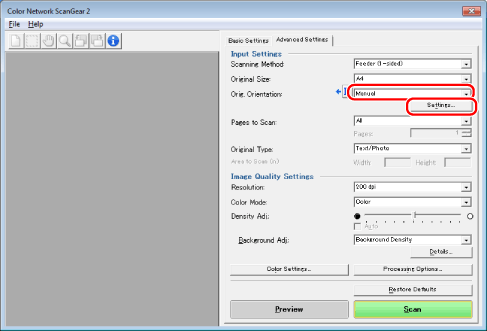

|
NOTE
|
|
The window displayed may vary according to the operating system etc.
|