|
IMPORTANT
|
|
Only LTR tab paper can be used.
|
|
NOTE
|
|
When you load tab paper into the paper deck, POD Deck Lite-C1, or POD Deck-D1/Secondary POD Deck-D1, make sure to register the paper type. (See "Registering the Paper Size and Type for a Paper Source.")
Make sure that you fan the sheets of tab paper well before placing them. Otherwise multiple sheets of tab paper may be fed at a time and images may not be printed correctly on the tab paper.
|
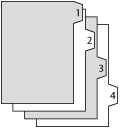 |
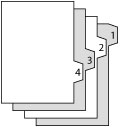 |
|
Right Order Tab Paper
|
Reverse Order Tab Paper
|
|
IMPORTANT
|
|
You cannot make copies or prints on tab paper that is loaded in the Document Insertion Unit-N1.
|
|
NOTE
|
|
You can use tab paper set in the Document Insertion Unit-N1 for Add Cover, Insert Sheets or Job Separator.
If you want to insert printed tab paper as a chapter pages, insert a blank paper where the tab paper will be inserted.
|
|
Paper Source
|
How to Load Tab Paper
|
|
|
Paper Deck of the main unit
|
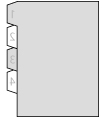 |
Reverse Order/Face Down
|
|
POD Deck Lite-C1
|
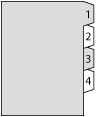 |
Normal Order/Face Up
|
|
POD Deck-D1/Secondary POD Deck-D1
|
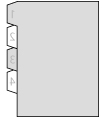 |
Reverse Order/Face Down
|
|
Document Insertion Unit-N1
|
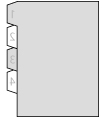 |
Reverse Order/Face Down
|
|
NOTE
|
|
The procedure for loading tab paper into the POD Deck-D1/Secondary POD Deck-D1 is the same as the one for loading tab paper into the paper decks of the main unit. As an example, the procedure for the paper decks of the main unit is explained in this section.
For more information on aligning the size change plate for the POD Deck Lite-C1, see "Changing the Paper Size for the POD Deck Lite-C1."
For more information on selecting the paper size or type of the Document Insertion Unit-N1, see "Loading Paper into the Document Insertion Unit-N1 (Optional)."
|
|
IMPORTANT
|
|
Make sure that you fan the sheets of tab paper well before placing them. Also, [Suspend Job When Multi. Sheet Feed Detected] must be set to [On]. To confirm the setting, press [Settings/Registration] →[Function Settings] →[Common] → [Paper Feed Settings] →[Suspend Job When Multi. Sheet Feed Detected]. If [Suspend Job When Multi. Sheet Feed Detected] is set to [Off] when a multiple sheet feed is detected, the sheets are output to the escape tray and the subsequent loading order may be altered.
|
|
NOTE
|
|
When loading tab paper into the paper deck, the Tab Feeding Attachment-E1 (optional) is required.
The Tab Feeding Attachment-E1 is attached to the POD Deck-D1. Detach it by following the instructions below.
Open the front right cover of the POD Deck.
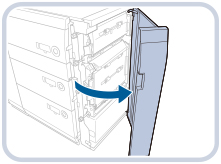 Press the tab area, and remove the attachment for tab paper.
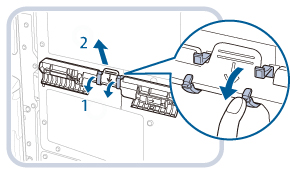 Close the front right cover of the POD Deck.
|
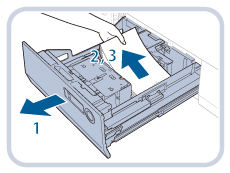 |
1. Press the button on the paper deck and then pull it out.
|
|
2. Check that the inside lifter descends to the paper loading position.
|
|
|
3. Remove all set paper.
|
|
IMPORTANT
|
|
If the machine is in the Sleep mode (the touch panel is not displayed, and only
 (Energy Saver) is lit), you may be unable to open the paper deck. In this case, press (Energy Saver) is lit), you may be unable to open the paper deck. In this case, press  (Energy Saver) to reactivate the machine, and then press the open button on the paper deck. (Energy Saver) to reactivate the machine, and then press the open button on the paper deck. |
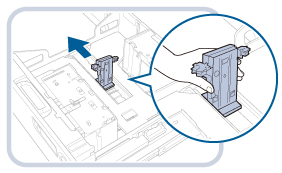
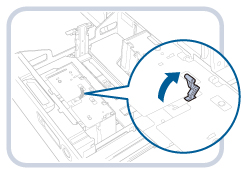
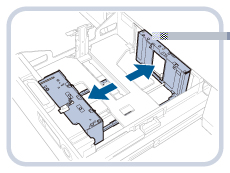
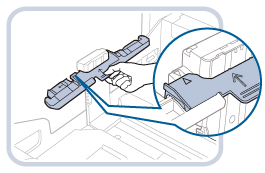
|
IMPORTANT
|
|
When attaching the tab feeding attachment, take care not to apply too much pressure on the paper holder plate.
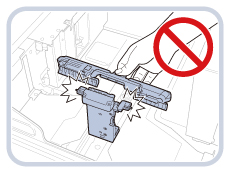 |
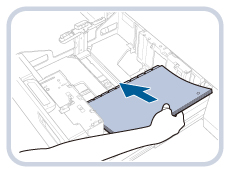

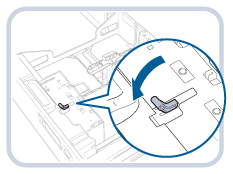
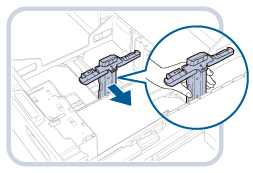
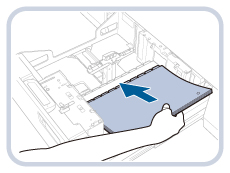
|
IMPORTANT
|
|
Do not subject the paper holder plate to shock when loading tab paper into the paper deck, as this may result in a malfunction or damage to the machine.
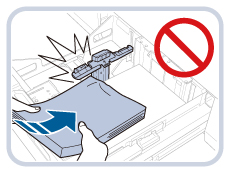 If the tab paper is curled, image blurring may occur. In this case, straightenout the curled paper, and reload it.
Make sure that the height of the tab paper stack does not exceed the loading limit mark (
 ) at the back of the paper deck. ) at the back of the paper deck. |
 CAUTION CAUTION |
|
When returning the paper deck to its original position, be careful not to get your fingers caught, as this may result in personal injury.
|
|
IMPORTANT
|
|
Never place paper or any other items in the open part of the paper deck next to the paper stack. Doing so may cause a paper jam or damage the paper deck.
|
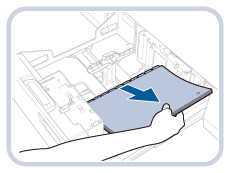
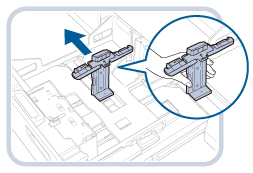
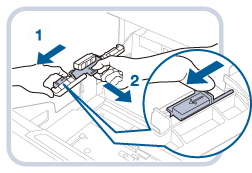
|
NOTE
|
|
Make sure the attachment is stored after use.
After using the attachment for the POD Deck-D1, store it in its original position.
|