
Loading Transparencies
You can load transparencies in the multi-purpose tray.
 |
|
You can also load transparencies in the optional POD Deck Lite-C1. POD Deck Lite-C1
You can load only A4 or LTR size transparencies.
|
1
Open the multi-purpose tray.

Hold the top center of the cover to open it.
2
Adjust the position of the paper guides.

3
Prepare the transparencies.
Fan the transparency stack well, and align the edges on a flat surface.
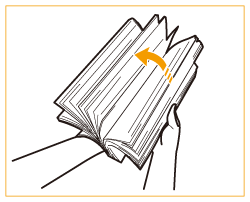

Fan all four sides of the paper stack well.
Separate each sheet of paper, and make sure that there is enough air between them.
4
Insert the transparencies into the multi-purpose tray until they stop.


Load the transparencies with the print side face up.
The screen for specifying the sheet size and type is displayed when the transparencies are fully inserted.
It is recommended that you load transparencies one sheet at a time.
If you leave transparencies loaded in the paper drawer or multi-purpose tray, the sheets may stick together and cause a multiple sheet feed or a paper jam. When printing is complete, return the remaining transparencies to their original package for storage, avoiding locations subject to high temperatures and humidity.
5
Select the sheet size and sheet type, and press <OK>.

If the displayed sheet size or type is different from the actual sheets that are loaded, see Specifying Paper Size and Type in the Multi-purpose Tray.