
Paper Jams in the Copy Tray-R2
Check the location of the paper jam on the touch panel display, and remove it. The Copy Tray-R2 is optional. Optional Equipment
1
Remove the output paper from the tray.
2
Remove the jammed paper from the tray.

IMPORTANT:
If the jammed paper does not come out when you gently pull it, proceed to the next step. Do not forcibly pull out jammed paper, as this may leave torn pieces inside the machine and cause the machine to malfunction.
3
Open the front cover.

4
Pull out the fixing transport unit.
 |
 |
Turn the green lever to the left.
|
 |
Pull out the fixing transport unit.
|
5
Remove the jammed paper from the fixing unit.
IMPORTANT:
If the jammed paper does not come out when you gently pull it, proceed to the next step. Do not forcibly pull out jammed paper, as this may leave torn pieces inside the machine and cause the machine to malfunction.
  |
 |
Open the left guide.
|
 |
Gently pull out the paper on the right side of the fixing unit.
|
|
 |
Turn the knob in the direction of the arrow to remove the jammed paper.
|
|
 |
Gently pull out the paper on the left side of the fixing unit, and the remove the jammed paper.
|
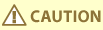 |
|
Take care not to be injured by staples.
|
6
Remove the jammed paper from the left guide.
 |
 |
Remove the jammed paper.
|
 |
Close the left guide.
|
7
Remove the jammed paper from the lower guide.
 |
 |
Pull down the green knob to open the lower guide.
|
 |
Remove the jammed paper.
|
|
 |
Close the lower guide.
|
8
Push the fixing transport unit back into its original position, and close the front cover.
 |
 |
Push the fixing transport unit back into its original position.
|
 |
Return the green lever to its original position.
|
|
 |
Close the front cover.
|
9
Follow the instructions on the touch panel display.
Resume the procedure that was interrupted.