Adjusting Density
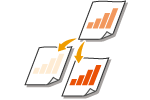 |
|
You can scan originals more clearly by manually adjusting the density according to the contents of the original. For example, increasing the density enables you to easily read faint characters written in pencil.
|
1
Place the original. Placing Documents
2
Press <Scan and Send> on the Main Menu. <Main Menu> Screen
3
Specify the destination on the Scan Basic Features screen. Scan Basic Features Screen
4
Press <Options>  <Density>.
<Density>.
 <Density>.
<Density>.5
Adjust the density and press <OK>.
Press  to decrease the density. Press
to decrease the density. Press  to increase the density.
to increase the density.
 to decrease the density. Press
to decrease the density. Press  to increase the density.
to increase the density.
To adjust the density of the background
Pressing <Adjust> enables you to adjust the density of the background before sending/saving. You can clearly send/save originals with a colored background or thin originals such as newspapers whose characters and images on the back side are transparently visible. Pressing <Auto> enables you to automatically adjust the density.
Pressing <Adjust> and then <Adjust Each Color> enables you to adjust the density for each color.
6
Press <Close>.
7
Press  .
.
 .
.Originals are scanned and sending/saving starts.