Checking the Number of Pages for Copy/Print/Fax/Scan
On the touch panel display, you can check the total number of pages for copying, faxing, scanning, and printing.
1
Press  . Control Panel
. Control Panel
 . Control Panel
. Control Panel2
Check the total number of copied and printed pages.
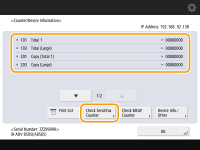
If you want to check the total number of pages that were scanned and sent, press <Check Send/Fax Counter>.
|
NOTE
|
|
You can print a list that shows the number of pages used for copying, printing, scanning, and faxing.Printing a Report on the Number of Copied and Printed Pages
On this display, you can also check the counter information for each MEAP application. Press <Check MEAP Counter> on the touch panel display in step 2. If you press <Device Info./Other>
 <Check Device Configuration> on the same display, you can check the options installed in the machine and the version of the security chip regarding HDD data encryption. <Check Device Configuration> on the same display, you can check the options installed in the machine and the version of the security chip regarding HDD data encryption.Number of pages copied and printed<Total> indicates the number of all printed pages (copying, printing from computers, printing received faxes, etc.).
<Large> refers to 11" x 17" or larger size of standard paper.
Number of pages scanned and sentItems are classified by the destination (transmission destination or saving destination) of scans as follows and the number of pages are counted accordingly.
If you specify the scanned destination as <E-Mail>,<File>,<Mail Box>,<Fax> or <I-Fax>, the number of pages is counted in <Black & White Scan (Total 1)> or <Color Scan (Total 1)>.
If you specify the scanned destination as <E-Mail>,<File> or <Mail Box>, the number of pages is counted in <Black & White Scan 1> or <Color Scan 1>.
If you specify the scanned destination as either <E-Mail> or <File>, the number of pages is counted in <Black & White Scan 2> or <Color Scan 2>.
If you specify the scanned destination as <File>, the number of pages is counted in <Black & White Scan 3> or <Color Scan 3>.
If you specify the scanned destination as either <File> or <Mail Box>, the number of pages is counted in <Black & White Scan 4> or <Color Scan 4>.
|