| |
- Specify the destinations.
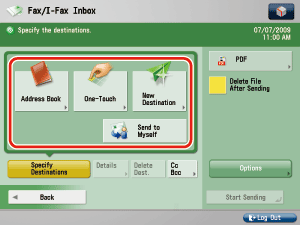
If you want to return to the previous screen, press [Back].
- If a destination type is set to 'On' in [Limit New Destination] in [Common Settings] in [Send] in [Function Settings] (Settings/Registration), you cannot enter a destination in [New Address]. You have to select a stored destination by using the Local Address Book, Remote Address Book, or LDAP Server in [Address Book], or pressing a one touch button in [One-Touch]. (See "Restricting New Addresses.")
- A maximum of 256 destinations can be specified at the same time. If you specify a group, which is made up of several destinations, each destination is counted as a separate address.
- If the destination includes the file server that you set [Enter Password Each Time] to 'On' when the file server is specified as the destination or when the file server is included in the group destination, one-touch button, or favorite settings, a screen prompting you to enter user name and password is displayed. Enter the previously set password. (See "Scan and Send.")
- If you specify the file server that you set to 'On' for [Enter Password Each Time] as the forwarding destination, the screen to enter the password does not appear. The received document is automatically forwarded using the registered password.
- The icons that are displayed on the screen are:
 : Fax : Fax
 : E-mail : E-mail
 : I-Fax : I-Fax
 : File Server : File Server
 : Group : Group
 : Mail Box : Mail Box
 : Bcc : Bcc
 : Cc : Cc
- If you want to automatically delete the selected document after it is sent, press [Delete File After Sending].
- You cannot print the document while it is being sent.
- If the selected destination is a group address that includes an mail box, the document you are sending will not be sent to (and stored in) that mail box.
|


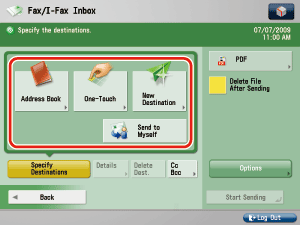
 : E-mail
: E-mail : I-Fax
: I-Fax : File Server
: File Server : Group
: Group : Mail Box
: Mail Box : Bcc
: Bcc : Cc
: Cc
