- Select the destination → press [OK].
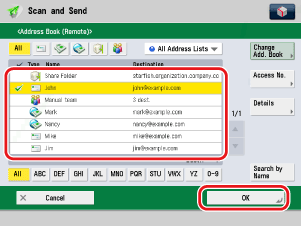
You can select multiple destinations.
To check the information of the selected destination, press [Details].
The following are the various methods you can search for the destination. Also, you can search using a combination of these methods.
<Specify Type of Destination button>:
If you press [All], [ ] (E-Mail), [ ] (E-Mail), [ ] (Fax), [ ] (Fax), [ ] (I-Fax), [ ] (I-Fax), [ ] (File), or [ ] (File), or [ ] (Group), destinations for each type are displayed. ] (Group), destinations for each type are displayed.
<Address List drop-down list>:
Press the Address List drop-down list to display a list of Address Lists 1 to 10 and One-Touch. Address Lists categorize the addresses stored in the Address Book.
<Search Initial Letter button>:
Press the alphanumeric keys (e.g., [ABC]) to display the individual keys for each letter or number. You can select a letter or number to restrict the displayed range of entries. Press [All] to return to the full address list.
[Search by Name]:
If [Search by Name] is pressed, the pup-up screen for refining the address book is displayed.
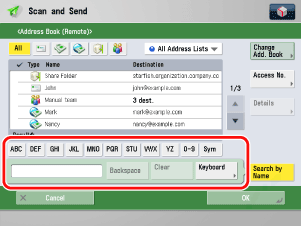
You can refine the search by entering not only the first character of the destination name but as many characters as you like. Press the alphanumeric keys (e.g., [ABC]) to display the individual keys for each letter or number. You can also refine the addresses display by specifying the multiple letters pressing [Keyboard].
Details of each item are shown below.
| [Backspace]: |
Press to delete the last letter entered. |
| [Clear]: |
Press to delete all of the text entered. |
| [Keyboard]: |
Displays the keyboard on the touch panel display. |
Press [Search by Name] to return to the previous screen.
[Access No.]:
If you select a destination that is stored with an access number, press [Access No.] and then enter the access number using  - -  (numeric keys). If you press [Addresses without Access Number], the destinations that are not managed with an access number are displayed. (numeric keys). If you press [Addresses without Access Number], the destinations that are not managed with an access number are displayed.
- If the server machine is performing the system manager information settings, authentication between the server machine and the client machine is performed while the client machine is obtaining the remote address. Authentication is performed by matching the System Manager ID and System PIN set by the server machine and client machine. If the authentication failed between the server machine and client machine, authentication error notice is sent from the server machine to the client machine.
The availability of the Remote Address Book depends on the status of the system manager information settings for the server machine and client machine, as shown below.
| When server machine is performing the system manager information settings |
When client machine is performing the system manager information settings |
System Manager ID and System PIN for the server machine and client machine matches |
Can use the Remote Address Book |
| Performing |
Performing |
Performing |
Yes |
| Not Performing |
No |
| Not Performing |
Condition Not Met |
| Not Performing |
Performing |
Yes |
| Not Performing |
For instructions on setting the System Manager ID and System PIN, see "Specifying the System Manager Settings."
- Up to eight machines, including this machine, can be connected as the client machine at the same time to the server machine with the public Remote Address Book. However, if the server machine is performing other network communication during this time, the number of machines that can connect may be less than eight machines. If this machine cannot connect, network error notice is sent.
- If an authentication error between the server machine and client machine or a communication timeout due to network congestion occurs, you cannot obtain the destination. You can set the communication timeout from [Communication Timeout] in [Acquire Remote Address Book]. (See "Remote Address Book.")
- The name of the remote address book displayed on the Address List drop-down list and address details screen is updated if the following operations are performed on the client machine when the main power of the Remote Address Book Server is turned ON:
- The main power switch is turned ON.
- [Acquire Address Book] is changed from 'Off' to 'On' in [Acquire Remote Address Book]. (See "Remote Address Book.")
- To cancel a selected destination, select the destination again.
- If you select only one destination, press
 (Start) to send from the Address Book screen. (Start) to send from the Address Book screen.
- Regardless of the settings on the server machine, [Access No.] is displayed when [Manage Address Book Access Numbers] of this machine is set to 'On'. (See "Access Number Management.")
|


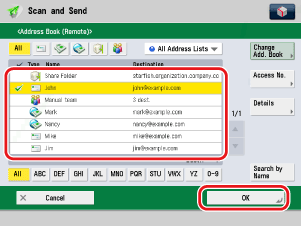
 ] (E-Mail), [
] (E-Mail), [ ] (I-Fax), [
] (I-Fax), [ ] (File), or [
] (File), or [ ] (Group), destinations for each type are displayed.
] (Group), destinations for each type are displayed.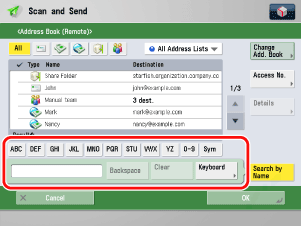
 -
-  (numeric keys). If you press [Addresses without Access Number], the destinations that are not managed with an access number are displayed.
(numeric keys). If you press [Addresses without Access Number], the destinations that are not managed with an access number are displayed. (Start) to send from the Address Book screen.
(Start) to send from the Address Book screen.