| Group Addresses |
|
The Group Address feature enables you to create a group of up to 256 stored destinations as a single destination. |
| Remark |
|
|
|||||
|
|
|
|
Address Lists 1 to 10 are used to divide the Address Book into 10 parts. This is a convenient way to classify destinations. The group address that you enter will be stored in the address list that you select here. |
To store destinations in a group address, those destinations must be stored in the address list that contains the group address. You cannot store destinations from different address list in the group address. For example, you cannot store e-mail addresses from Address List 1 and file server addresses from Address List 2 into the same group address. |
If [Manage Address Book Access Numbers] in [Set Destination] (Settings/Registration) is set to 'On', and you want to select a destination that is stored with an access number, press [Access No.] → enter the access number. (See "Scan and Send," or "Using the Machine to Send/Receive a Fax.") To cancel a selected destination, select the destination once more to clear the check mark. Press the alphanumeric keys (e.g., [ABC]) to display the individual keys for each letter or number. If you select one character on the pop-up display, you can narrow the displayed item even more. Press [All] to return to the full address list. If [Search by Name] is pressed, a screen for narrowing the search in the Address Book is displayed.
Press the alphanumeric keys (e.g., [ABC]) to display the individual keys for each letter or number. You can also refine the addresses display by specifying the multiple letters pressing [Keyboard]. Details of each item are shown below. [Backspace]: Press to delete the last letter entered. [Clear]: Press to delete all of the text entered. [Keyboard]: Displays the keyboard on the touch panel display. To return to the previous screen, press [Search by Name] again. You can restrict the type of destinations displayed in the results list by pressing the icon for the desired type of destination. Repeat step 6 to add other destinations.
|
|
|
|
|
|
|
|
If you do not want to set an access number for this destination, press [OK] without entering any number. |
|
 (Settings/Registration) → [Set Destination] → [Register Destinations] → [Register New Dest.].
(Settings/Registration) → [Set Destination] → [Register Destinations] → [Register New Dest.].


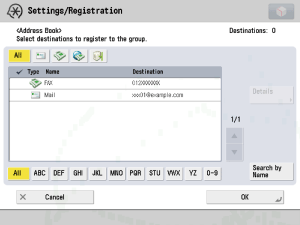
 -
-  (numeric keys).
(numeric keys).