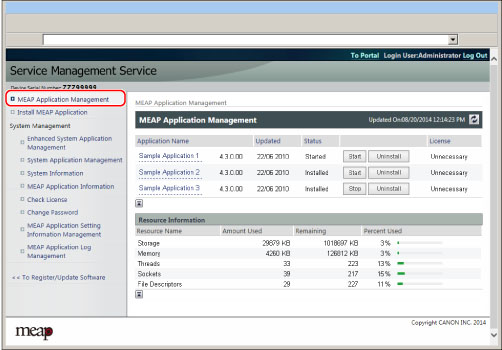
|
[Application Name]
|
Displays the name of the application.
|
|
[Updated]
|
Displays the date on which the application was updated.
|
|
[Status]
|
Displays the status of the application.
|
|
[License]
|
Displays the license status of the application.
|
|
Resource Information
|
Displays the resources being used by the applications.
|
|
NOTE
|
|
You can click [Application Name], [Updated], [Status], or [License] to change the application display order. Click an item to switch the sort method in the order [Sort Ascending], then [Sort Descending], then [Do Not Sort].
|
|
Message
|
Status
|
|
Installed
|
Application has been installed but not started, or the application has not been restarted after stopping the application and then restarting the machine.
|
|
Started
|
Application is running.
|
|
Stopped
|
Application is stopped.
|
|
Starting
|
Application is starting up.
|
|
Stopping
|
Application is closing down.
|
|
Message
|
Status
|
|
Installed
|
An effective license file has been installed.
|
|
Not Installed
|
License file is disabled.
|
|
Over Limit
|
Expiration date and the types of counters set for the installed license file, and any counter value(s) exceeding the upper limit of the license file.
|
|
Invalid
|
Installed license file has exceeded its expiration date. Alternatively, current counter value has exceeded the upper limit of the license file.
(When a license file is set to many types of counters, it will expire when any counter exceeds the upper limit.)
|
|
Resource Information
|
Description
|
Timing of Update
|
|
Storage
|
Amount of hard disk being used. Shown in kilobytes (KB).
|
When installing/uninstalling applications.
|
|
Memory
|
Amount of memory being used. Shown in kilobytes (KB).
|
When starting/stopping applications.
|
|
Threads
|
Number of threads.
|
|
|
Sockets
|
Number of sockets.
|
|
|
File Descriptors
|
Number of file descriptors.
|
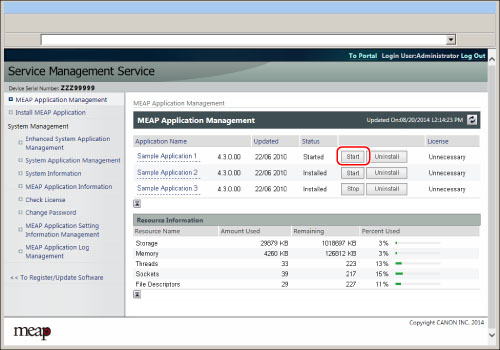
|
IMPORTANT
|
|
You cannot start applications whose required license file has not been installed.
When the resources required for memory, threads, sockets, or file descriptors has run out, the application will not start, even if you click [Start].
|
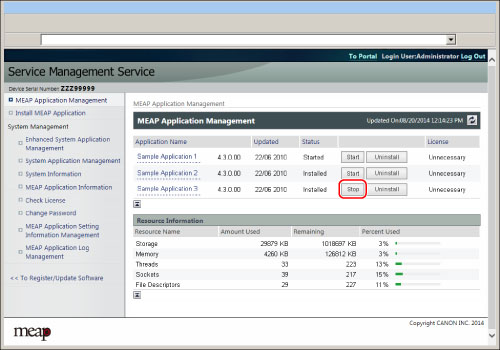
|
NOTE
|
|
If you start/stop an application, you may need to restart the computer to activate the driver settings of USB devices. Follow the instructions on the screen and restart the computer.
|