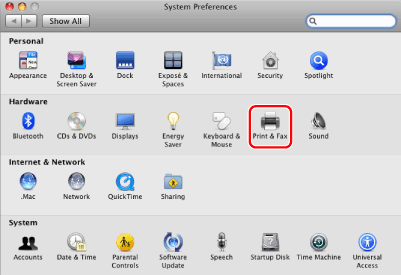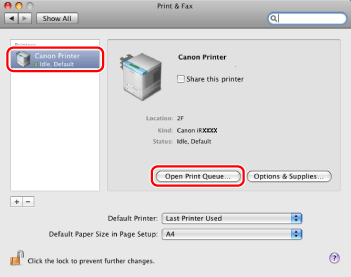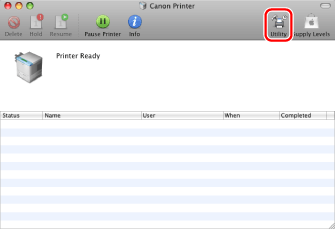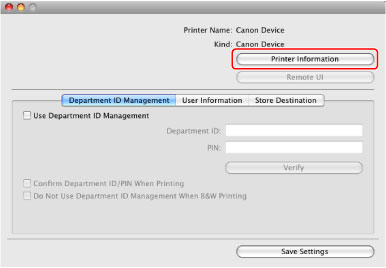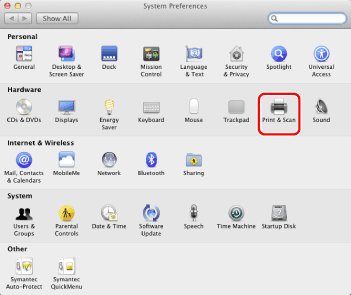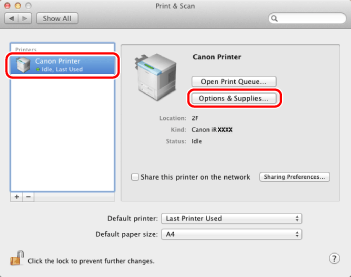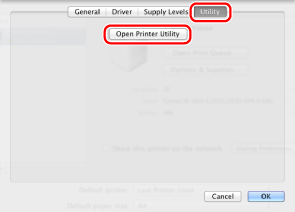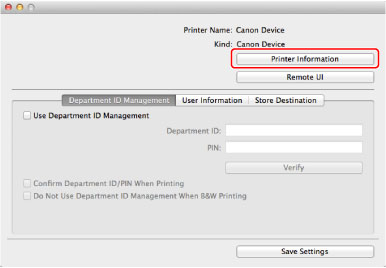Verifying the Printer Information
You can verify the communication method with the machine and the printer options (such as paper feed options, paper output options, etc.) attached to and installed in machine.
If the machine is connected by bidirectional communication, the options are set automatically when you verify the printer information.
1.
Open [System Preferences] → click [Print & Fax].
2.
Select your printer → click [Open Print Queue].
3.
Click [Utility].
4.
Click [Printer Information].
5.
Check the printer information → click [OK].
If [Bidirectional] is displayed for [Communication Method], the options are automatically set.
If [Unidirectional] is displayed for [Communication Method], you must set the options manually (see "
Manually Setting the Printer Options").
1.
Open [System Preferences] → click [Print & Fax], [Print & Scan], or [Printers & Scanners].
2.
Select your printer → click [Options & Supplies].
3.
Click [Utility] → [Open Printer Utility].
4.
Click [Printer Information].
5.
Check the printer information → click [OK].
If [Bidirectional] is displayed for [Communication Method], the options are automatically set.
If [Unidirectional] is displayed for [Communication Method], you must set the options manually (see "
Manually Setting the Printer Options").
|
NOTE
|
If the printer driver name displayed at the top of the [Printer Information] dialog box and the printer name displayed as [Name Retrieved from Printer] do not correspond correctly, you may not be able to use the printer functions correctly. If the names do not correspond, delete the printer you have added in [System Preferences] and add it again. For details, see the Printer Driver Guide (see " Installation"). The display may vary according to the operating system and application, as well as the type and version of the printer driver.
|