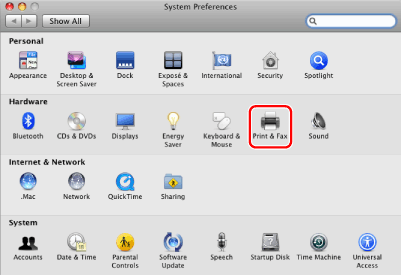
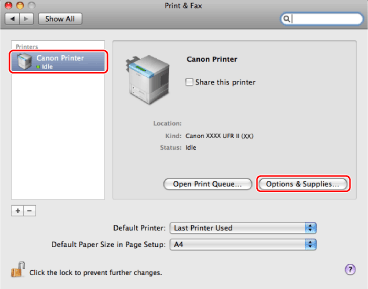
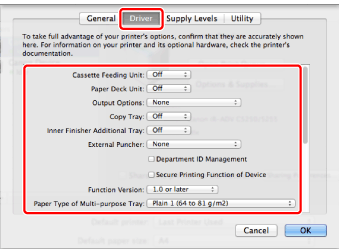
|
IMPORTANT
|
|
Be sure to select only those options that are actually installed in the printer.
Be sure to set the function version of the printer you are using correctly. The function version is printed in the status sheet that can be printed from the control panel of the printer.
|
|
NOTE
|
|
If you are using Mac OS X 10.7 or earlier, check that the driver corresponding to the printer you are using is selected for [Use]. For the driver name corresponding to your printer, refer to the Readme file.
|