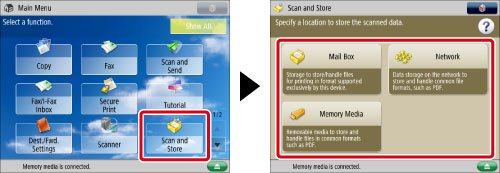
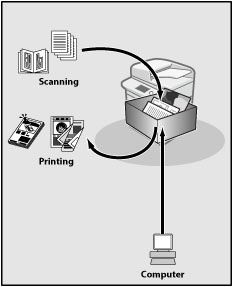
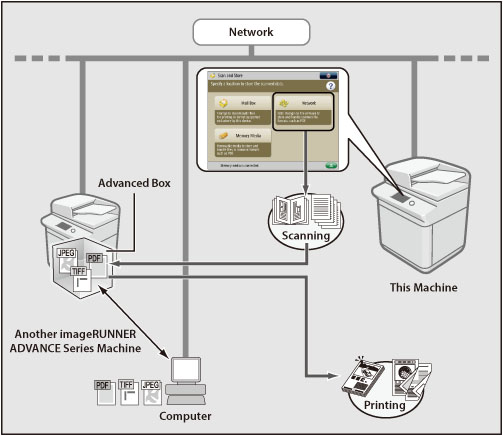
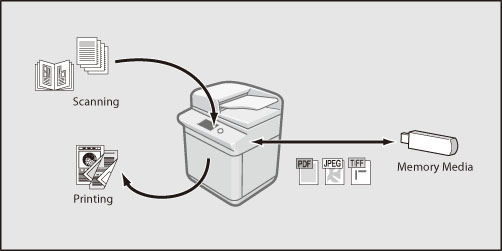
|
IMPORTANT
|
|
The following memory media file system is supported:
Type: USB memory
File System: FAT32, exFAT
Devices such as the following are not supported:
Memory media with security functions
Memory media that does not meet the USB specification
Memory card readers connected via USB
Usage methods such as the following are not supported:
Connecting memory media via an extension cable
Connecting memory media via a USB hub
Some memory media cannot be used.
|
|
Icon
|
Types of Files
|
Color/Black
|
 |
Without Print Settings
|
"Black and White"
|
 |
With Print Settings
|
"Black and White"
|
 |
Without Print Settings
|
"Color" or "Mixed"
RGB |
 |
With Print Settings
|
"Color" or "Mixed"
RGB |
 |
Without Print Settings
|
"Black and White"
CMYK*1 |
 |
With Print Settings
|
"Black and White"
CMYK*1 |
 |
Without Print Settings
|
"Color" or "Mixed"
CMYK*1 |
 |
With Print Settings
|
"Color" or "Mixed"
CMYK*1 |
|
Icon
|
Type of File
|
 |
JPEG file
|
 |
TIFF file
|
 |
PDF file
|
 |
XPS file
|
 |
OOXML file
|