 (Settings/Registration).
(Settings/Registration). 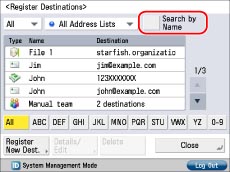
 -
-  (numeric keys). If you press [Addresses without Access Number], the destinations that are not managed with an access number are displayed.
(numeric keys). If you press [Addresses without Access Number], the destinations that are not managed with an access number are displayed.|
NOTE
|
|
[Access No.] appears on the screen only if [Manage Address Book Access Numbers] is set to 'On' in [Set Destination] (Settings/Registration). (See "Managing the Address Book with Access Numbers.")
|
|
NOTE
|
|
For more details on e-mail settings, see "Registering an E-Mail Address."
For more details on fax settings, see "Registering a Fax Number."
For instructions on registering an I-fax address, see "Registering an I-Fax Address."
For instructions on registering a file server address, see "Registering a File Server Address."
For instructions on registering a group address, see "Registering a Group Address."
|
 -
-  (numeric keys) → press [Confirm].
(numeric keys) → press [Confirm].|
NOTE
|
|
If you want to manage destinations in the Access Number Management mode, set [Manage Address Book Access Numbers] to 'On' in [Set Destination] (Settings/Registration). (See "Managing the Address Book with Access Numbers.")
If there is any required destination setting that has not yet been set after registering the access number, the screen for specifying the destination settings is displayed again.
|