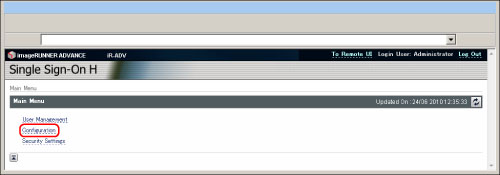
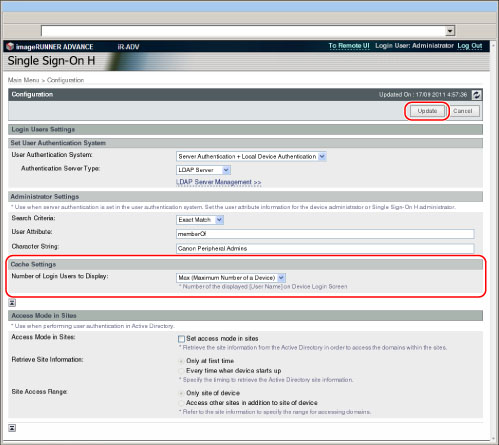
|
0
|
 is not displayed when you log in from the touch panel display of the machine. Enter the user name and password on the login screen → press [Log In]. is not displayed when you log in from the touch panel display of the machine. Enter the user name and password on the login screen → press [Log In]. |
|
1
|
Only the information of the last user who logged in from the touch panel display of the machine appears on the drop-down list. Enter the user name and password on the login screen → press [Log In].
|
|
Max (Maximum Number of a Device)
|
The information for the maximum number of device users who logged in from the touch panel display of the machine appears on the drop-down list. Enter the user name and password on the login screen → press [Log In].
|
|
NOTE
|
|
Changes to the Number of Login Users to Display setting are enabled after the machine is restarted. After changing the settings, turn the main power of the machine Off, wait 10 seconds, and then turn the power On. For instructions on turning On/Off the machine, see "Main Power and Energy Saver Key."
|