|
NOTE
|
|
If Access Management System is enabled when a logged in general user prints a Communication Management Report, jobs performed by other users are printed with "***" in the Destination Address, Subaddress, and Folder Path columns. To see information in the Destination Address, Subaddress, and Folder Path columns, log in as an administrator.
|
|
NOTE
|
|
If Access Management System is enabled when a logged in general user prints a Communication Management Report, jobs performed by other users are printed with "***" in the Destination ID column. To see information in the Destination ID column, log in as an administrator.
|
|
NOTE
|
|
FTP, SMB, WebDAV, Mail Box (MAIL BOX), I-Fax (I-FAX), and E-mail (E-MAIL) are displayed on the Communication Management Report.
G3 and ECM are displayed if the Super G3 FAX Board is installed.
|
|
OK:
|
Sending was completed successfully. The communication time is also printed next to "OK."
|
|
NG:
|
Sending failed. The communication time and error code are also printed next to "NG."
|
|
--:
|
The machine was unable to confirm whether the e-mail message or I-fax you sent was actually delivered to the server or destination.
If you are using the Remote Fax Kit, you were unable to receive notification from the server that communication was completed.
|
|
NOTE
|
|
A list of fax, e-mail, I-fax, file server, and Mail Box transmission logs is printed on the Communication Management Report.
If a field exceeds its display capacity, only those characters that fit in the display are printed.
|
 (Settings/Registration).
(Settings/Registration). 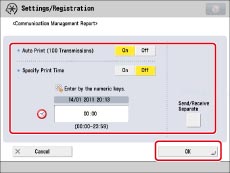
 -
-  (numeric keys).
(numeric keys).|
Examples:
|
7:05 a.m. → 0705
|
|
11:18 p.m. → 2318
|
 (Clear) to clear your entry → enter another four digit number.
(Clear) to clear your entry → enter another four digit number. (Status Monitor/Cancel).
(Status Monitor/Cancel). 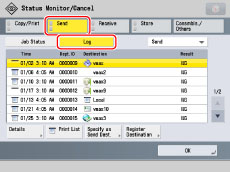
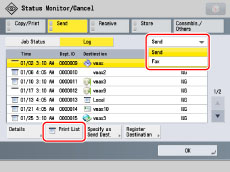
|
NOTE
|
|
To print the send history for the Fax Activity Report, select [Fax] in the drop-down list. (See "FAX ACTIVITY REPORT TX/RX.")
|
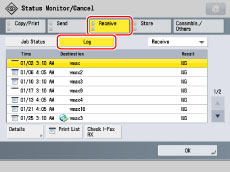
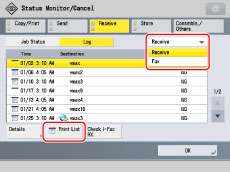
|
NOTE
|
|
To print the reception history for the Fax Activity Report, select [Fax] in the drop-down list. (See "FAX ACTIVITY REPORT TX/RX.")
|
|
NOTE
|
|
If [Display Log] in [Management Settings] (Settings/Registration) is set to 'Off', [Communication Management Report] is not displayed.
If [Display Log] in [Management Settings] (Settings/Registration) is changed from 'Off' to 'On', the following settings are switched to 'Off' automatically:
Auto Print (100 Transmissions)
Specify Print Time
A list of e-mail, I-fax, and file server transmission logs is printed on the Communication Management Report.
If the fax board is installed or the Remote Fax Kit is activated, a list of fax and ECM transmission logs is printed.
When the message <Check the printer. Call service representative.> is displayed to indicate that the Print function is unavailable, the machine automatically prints a Communication Management Report after it recovers from the problem. The latest 100 communication logs are printed on the report.
|