 on the control panel enables you to adjust the fax sending/receiving alarm volume and transmission volume. You can also set various tones to sound according to the operations performed or status of the device.
on the control panel enables you to adjust the fax sending/receiving alarm volume and transmission volume. You can also set various tones to sound according to the operations performed or status of the device. on the control panel enables you to adjust the fax sending/receiving alarm volume and transmission volume. You can also set various tones to sound according to the operations performed or status of the device.
on the control panel enables you to adjust the fax sending/receiving alarm volume and transmission volume. You can also set various tones to sound according to the operations performed or status of the device. on the control panel.
on the control panel. 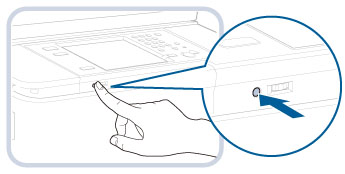
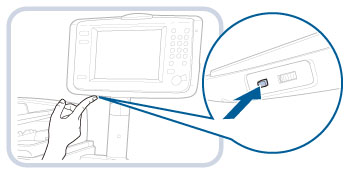
 or
or  → set <Alarm Volume> and <Monitor Volume> → press [OK].
→ set <Alarm Volume> and <Monitor Volume> → press [OK].|
Entry Tone:
|
When pressing keys on the control panel, keys on the touch panel display, or keys on a USB keyboard.
When turning ON the main power of the machine if you set [Quick Startup Settings for Main Power] to 'On' in [Preferences] (Settings/Registration). (Depending on the situations, the machine does not startup quickly and the tone does not sound.)
|
|
Invalid Entry Tone:
|
When you press an invalid key on the control panel or touch panel display, or when the maximum number of characters is exceeded.
|
|
Restock Supplies Tone:
|
When the toner cartridge needs to be replaced.
|
|
Energy Saver/Sleep Alert:
|
When the machine goes in the Energy Saver Mode/Sleep mode.
When turning OFF the main power of the machine if you set [Quick Startup Settings for Main Power] to 'On' in [Preferences] (Settings/Registration). (Depending on the situations, the machine does not startup quickly and the tone does not sound.) |
|
Error Tone:
|
When a malfunction occurs (e.g., paper jam or operational error).
|
|
Job Done Tone:
|
After a job completes.
|
|
Forgot Original Tone:
|
When placing originals in the feeder while an original remains on the platen glass, or vice versa.
|
 on the control panel.
on the control panel.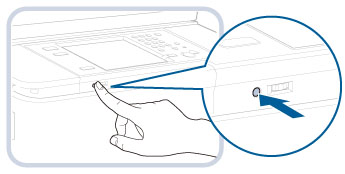
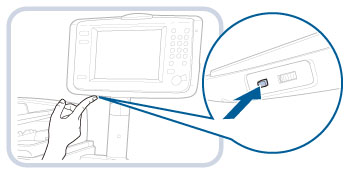
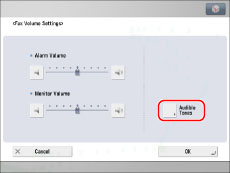
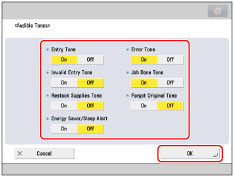
|
IMPORTANT
|
|
If you have added additional lines, this setting is only applied Line 1 (the standard line). Use Line 1 (the standard line).
|
|
NOTE
|
|
The alarm tone sounds when sending or receiving is canceled or when printing a received fax is completed.
The monitor tone sounds when it connects to the recipient's fax machine.
The ring count you set may change according to the ring signal, if you are connected to a PBX, etc.
|