|
IMPORTANT
|
|
Be sure to correctly set the paper type. If the type of paper is not set correctly, it may adversely affect image quality. Moreover, the fixing unit may become dirty, or the paper could jam, and a service repair may be needed.
|
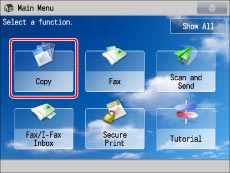
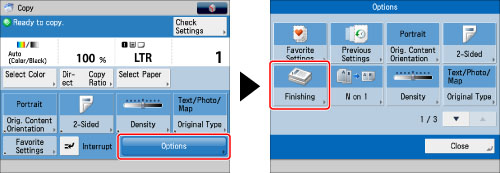
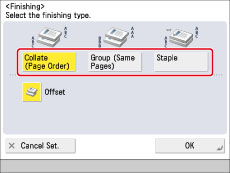
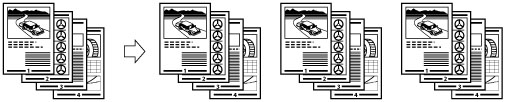
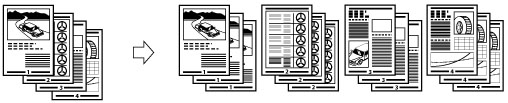

|
NOTE
|
|
When setting the stapling location to one of the following, stapling is applied from the back sides of the printouts, and the claws of the staple appear on the front side (first page) of the printouts.
In horizontal (landscape) orientation, staple in the upper left
In horizontal (landscape) orientation, staple in the lower right
In vertical (portrait) orientation, staple in the lower left
In vertical (portrait) orientation, staple in the upper right
|
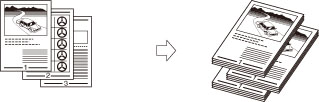
 : Available
: Available|
Optional Unit
|
Collate
(Page order) |
Group
(Same Pages)
|
Offset
|
Staple
|
|
None
|
 |
 |
-
|
-
|
|
Staple Finisher-S1
|
 |
 |
 |
 |
|
Paper Size
|
Corner
|
|
LTR
|
30 sheets
|
|
LGL
|
30 sheets
|
|
EXEC
|
30 sheets
|
|
STMT
|
-
|
|
NOTE
|
|
For information on the original orientation and paper orientation when performing stapling, see "Relationship Between the Original Orientation and Paper Orientation."
|
|
IMPORTANT
|
|
For information on the modes which cannot be set in combination with this mode, see "Unavailable Combination of Functions."
|
|
NOTE
|
|
For information on optional products, see the following:
If [Finishing] is not set, sheets are output in the same way as when [Group (Same Pages)] is set.
If [Auto Collate] is set to 'On', the Collate or Offset Collate mode is automatically set when you place your originals in the feeder. (See "Enabling Auto Collating.")
You can display the detailed information of the selected paper by pressing
 . . |