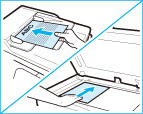
|
NOTE
|
|
For instructions on placing your originals, see "Placing Originals."
If [Auto Collate] is set to 'On', the Collate or Offset Collate mode is automatically set when you place your originals in the feeder. (See "Enabling Auto Collating.")
|
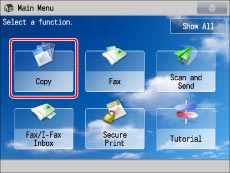
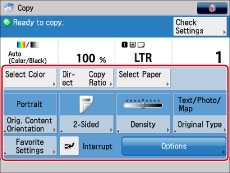
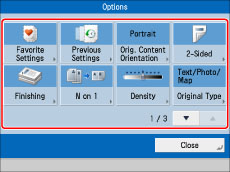
 or
or  to display the desired mode.
to display the desired mode.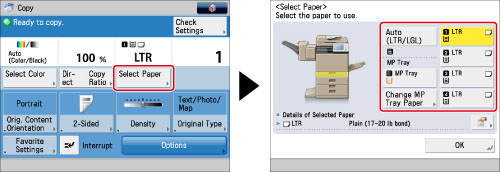
 -
-  (numeric keys).
(numeric keys). (Clear)→ enter the correct value.
(Clear)→ enter the correct value.|
IMPORTANT
|
|
You cannot change the copy quantity while the machine is copying.
|
|
NOTE
|
|
The number of copies which can be set varies according to the copy modes you have set.
|
 (Start).
(Start). (Start) to scan each original.
(Start) to scan each original.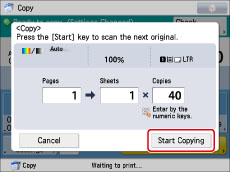
|
NOTE
|
|
If the screen appears prompting you to specify the size of the original, select the original size → press [OK] →
 (Start). (Start).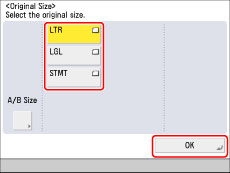 To cancel a copy job, press
 (Stop). For information on canceling a copy job, see "Canceling a Copy Job." (Stop). For information on canceling a copy job, see "Canceling a Copy Job."For information on interrupting a copy job to make priority copies, see "Interrupt Mode."
For information on starting to copy the next original while a previous original is printing, see "Reserved Copying."
|
|
NOTE
|
|
We recommend you read the following topics before using the Copy function:
Main Power and Energy Saver key (See "Main Power and Energy Saver Key.")
Entering Characters from the Touch Panel Display (See "Entering Characters from the Touch Panel Display.")
Routine Maintenance (See "Routine Cleaning.")
If you are using a login service, log in and out of the service before and after operating the machine.
If you are using Department ID Management with the Copy Card Reader-F1, see "Copy Card Reader-F1."
If you are using Department ID Management, see "Entering the Department ID and PIN."
If you are performing user authentication using the SSO-H login service, see "Login Service."
To cancel all settings and return the machine to the default mode, press
 (Reset). (Reset).For information on how to load paper, see the followings:
Paper Drawer: Loading Paper into a Paper Drawer
Multi-Purpose Tray: Loading Paper into the Multi-Purpose Tray
|