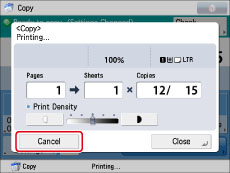
|
NOTE
|
|
You can also cancel scanning by pressing
 (Stop). (Stop). |
 (Stop).
(Stop).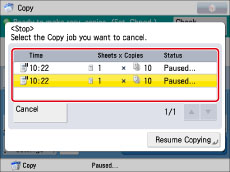
|
IMPORTANT
|
|
You cannot select multiple jobs and cancel them all at once. Select and cancel one job at a time.
|
|
NOTE
|
|
If you press [Cancel] on the pop-up screen that appears while the machine is copying or waiting to copy, you can cancel the job that is copying or the last job that you scanned an original for that is waiting to copy.
|
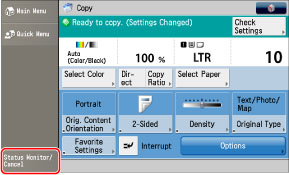
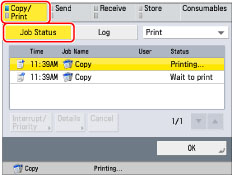
|
NOTE
|
|
The canceled job appears as <NG> (No Good) on the Log screen.
|