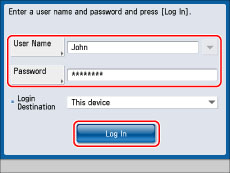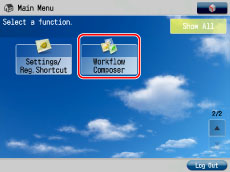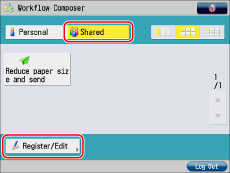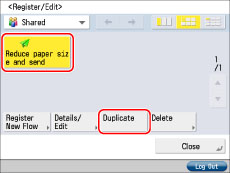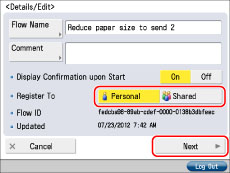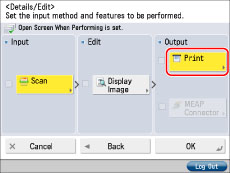Duplicating/Editing a Flow to Create a Personal Flow (Workflow Composer)
You can create a Personal flow using Workflow Composer based on a Shared flow created with Workflow Composer Editor.
Benefits of Shared and Personal Flows
Manage flows by user or by group
Shared flows can be executed by all users. Personal flows can only be executed by users specified as owners of the flow. By effectively using Shared and Personal flows, you can manage flows on a user or group basis, according to your needs.
|
Required Condition
|
|
Workflow Composer is installed in the machine you are using.
Users of the machine you are using are managed with the SSO-H authentication system.
|
This section describes how to duplicate and edit a flow to create a Personal flow using Workflow Composer.
Follow the procedures below.
Duplicating a Flow
Editing a Flow
1.
Enter [User Name] and [Password] on the Log In screen of a machine with Workflow Composer installed → press [Log In].
The Main Menu screen is displayed.
As an example, 'John' is used for [User Name], and 'password' is used for [Password].
2.
Press [Workflow Composer] on the Main Menu screen.
|
NOTE
|
|
If [Workflow Composer] is not displayed on the Main Menu screen, press [Show All]. If [Workflow Composer] is still not displayed on the Main Menu screen, perform the procedures below to confirm whether Workflow Composer has been started.
|
1.
|
Start the Web browser on your computer → enter 'http://<IP address of the machine>:8000/sms/' in the Address field.
|
|
2.
|
Enter the password to log in to SMS.
|
|
3.
|
Click [MEAP Application Management].
|
|
4.
|
Change the status of Workflow Composer to 'Start'.
|
|
3.
Press [Shared] → [Register/Edit].
4.
Select the flow to duplicate ([Reduce paper size and send]) → press [Duplicate].
The flow is duplicated with the name [Reduce paper size and send*].
5.
Press [Close].
Edit a duplicated Shared flow to create a Personal flow.
1.
Select the duplicated flow ([Reduce paper size and send*]) →press [Details/Edit].
If the Workflow Composer Basic Features screen is displayed, press [Register/Edit].
2.
Press [Flow Name] → change the flow name to 'Reduce paper size and send 2'.
3.
Press [Shared] for [Register To] to deselect it → [Next].
By pressing [Shared] and canceling the setting, the flow is registered only as a Personal
flow.
4.
Press [Print] for [Output].
5.
Press [Print Settings].
6.
Press [2-Sided] → [OK].
7.
Select [Book Type] or [Calendar Type] → [OK].
8.
Press [OK] → [OK].
9.
Press [Close].