0KCF-0J3
You can use AirPrint to transfer the data scanned by the machine directly to a Mac.
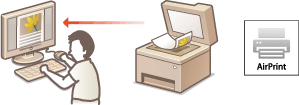
System Requirements
To scan with AirPrint, you need a Mac with Mac OS X 10.9 or later installed.
Network Environment
You need one of the following environments.
The Mac and the machine are connected to the same LAN.
The Mac and the machine are connected via USB.
NOTE:
When using USB connection
Set <Select OS for USB Connected PC> to <Mac OS>. Select OS for USB Connected PC
When using USB connection
Set <Select OS for USB Connected PC> to <Mac OS>. Select OS for USB Connected PC
|
IMPORTANT
|
|
For scanning, it is required to set <Use Network Link Scan> to <On>. Changing the Setting of Functions Available with AirPrint
Before scanning, the machine must be put online. When <Auto Online for Remote Scan> is set to <Off> (Auto Online for Remote Scan), press
  <Remote Scanner> to put the machine online, and then start the procedure for scanning. <Remote Scanner> to put the machine online, and then start the procedure for scanning.You cannot scan while settings for printing, copying, or faxing are being made, or while the machine is performing an operation whatsoever.
|
Scanning from the Mac
1
Make sure that the machine is turned ON and that it is connected to the Mac.
For more information about settings and operation procedures of the wireless LAN router or mobile devices, see the instruction manuals for the devices or contact the manufacturer.
2
Add the machine to your Mac from [System Preferences]  [Printers & Scanners].
[Printers & Scanners].
 [Printers & Scanners].
[Printers & Scanners].This operation is not necessary if the registration has already been performed for printing or faxing.
3
Select this machine from the list of printers in [Printers & Scanners].
4
Click [Scan].
5
Click [Open Scanner].
The [Scanner] screen is displayed.
6
Configure the scan settings as necessary.
7
Click [Scan].
Scanning starts, and scanned data is displayed.


