WINS (Windows Internet Name Service) is a service used for associating a NetBIOS name (a name of a computer or a printer on a SMB network) with an IP address. You need a WINS server to use WINS.
|
NOTE
|
|
When using the IP address settings specified by DHCP
When you obtain the WINS server IP address from the DHCP server, the IP address obtained from the DHCP server is overwritten.
|
|
The scan function is not available in the IPv6 environment.
Use it in the IPv4 environment.
|
Setting from the Remote UI
1
Start the Remote UI and log on in system manager mode.
2
Click [Settings/Registration].

3
Click [Network Settings] -> [TCP/IP Settings].
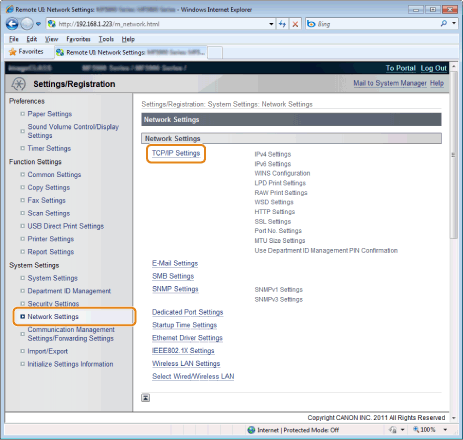
4
Click [Edit] in [WINS Configuration].

5
Specify the WINS settings.

|
[WINS Resolution]
|
Select the check box to use WINS for its name resolution.
|
|
[WINS Server Address]
|
Enter the IP address of the WINS server.
|
|
[Scope ID]
|
The scope ID determines the range of IP addresses that can be assigned to devices and computers. It can be used regardless of the WINS resolution settings.
When a scope ID is not specified on the computer in your network environment, leave the [Scope ID] field blank. |
 |
To register a printer on WINS server, you need to set [NetBIOS Name] and [Workgroup Name]. To set [NetBIOS Name] and [Workgroup Name], see "Setting the SMB."
|
6
Click [OK].
