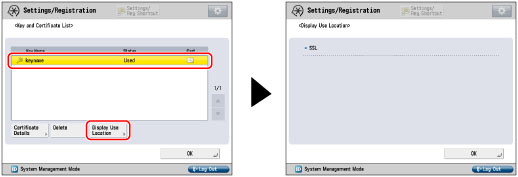e-Manual e-Manual | Top Site map Site map Help Help |
|---|---|
 Category Top
Category Top Preventing Unauthorized Access
Preventing Unauthorized Access Increasing Security
Increasing Security Restricting Access by Authentication
Restricting Access by Authentication Administrator Settings
Administrator Settings Specifying the System Manager Settings
Specifying the System Manager Settings Department ID Management
Department ID Management Specifying Department ID Management
Specifying Department ID Management Checking/Printing/Clearing Page Totals
Checking/Printing/Clearing Page Totals Accepting Jobs with Unknown Department IDs
Accepting Jobs with Unknown Department IDs Accepting B&W Copy and Print Jobs without Entering a Department ID
Accepting B&W Copy and Print Jobs without Entering a Department ID Specifying Authentication Method for Rights Management Server
Specifying Authentication Method for Rights Management Server Network Security
Network Security IEEE 802.1X Authentication Settings
IEEE 802.1X Authentication Settings Key Pair and Server Certificate Settings for Encrypted SSL Communication
Key Pair and Server Certificate Settings for Encrypted SSL Communication Generating a Key Pair and Server Certificate
Generating a Key Pair and Server Certificate Registering a Key Pair File and Server Certificate File Installed from a Computer
Registering a Key Pair File and Server Certificate File Installed from a Computer Setting the Key Pair Used With SSL Encrypted Communications
Setting the Key Pair Used With SSL Encrypted Communications Editing Key Pairs and Server Certificates
Editing Key Pairs and Server Certificates Registering/Editing a CA Certificate File
Registering/Editing a CA Certificate File Verifying Certificate Validity Using Certificate Revocation List
Verifying Certificate Validity Using Certificate Revocation List IPSec Settings
IPSec Settings Preventing Information Leakage
Preventing Information Leakage Digital Signatures
Digital Signatures Setting/Confirming a Key Pair and Device Certificate
Setting/Confirming a Key Pair and Device Certificate Checking a Device Signature Certificate
Checking a Device Signature Certificate Setting a Rights Management Server
Setting a Rights Management Server Copy Set Numbering Options
Copy Set Numbering Options Restricting the Send Function
Restricting the Send Function Setting the Address Book
Setting the Address Book Mail Box Settings
Mail Box Settings Specifying Settings for All Mail Boxes
Specifying Settings for All Mail Boxes Specifying the Mail Box Security Settings
Specifying the Mail Box Security Settings Setting the Control Panel Display
Setting the Control Panel Display Specifying Management Settings for the Hard Disk
Specifying Management Settings for the Hard Disk Completely Erasing Unnecessary Data from the Hard Disk
Completely Erasing Unnecessary Data from the Hard Disk Initializing All Data/Settings
Initializing All Data/Settings TPM Settings
TPM Settings Device Management
Device Management Device Information Settings
Device Information Settings Specifying Device Information Delivery Settings
Specifying Device Information Delivery Settings Registering/Deleting/Printing Delivery Destinations
Registering/Deleting/Printing Delivery Destinations Setting Automatic Delivery
Setting Automatic Delivery Setting Manual Delivery
Setting Manual Delivery Setting the Receiving Machine
Setting the Receiving Machine Checking/Printing the Communication Log
Checking/Printing the Communication Log Limiting Functions
Limiting Functions Remote UI
Remote UI Clearing the Message Board
Clearing the Message Board Retrieving Audit Logs
Retrieving Audit Logs Saving a Log of Key Operations
Saving a Log of Key Operations Available Administrator Settings Table (Touch Panel Display)
Available Administrator Settings Table (Touch Panel Display) (Settings/Registration).
(Settings/Registration). is displayed to the left of a key pair, it is corrupted or invalid. Delete the key pair, and register a new key pair. (See "Generating a Key Pair and Server Certificate" or "Registering a Key Pair File and Server Certificate File Installed from a Computer.")
is displayed to the left of a key pair, it is corrupted or invalid. Delete the key pair, and register a new key pair. (See "Generating a Key Pair and Server Certificate" or "Registering a Key Pair File and Server Certificate File Installed from a Computer.")|
NOTE
|
|
The Device Signature Key is a key pair required for a device signature. For more information, see "Setting/Confirming a Key Pair and Device Certificate."
|
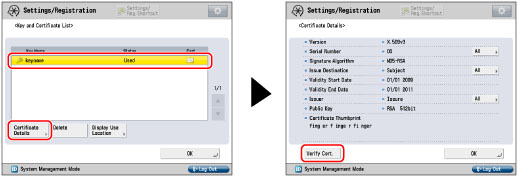
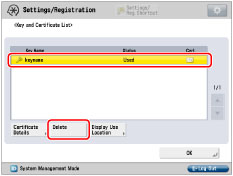
|
IMPORTANT
|
|
Key pairs for which 'Used' is displayed in <Status> cannot be deleted because they are being used with the IEEE802.1X authentication/IPSec or because SSL is set to 'On'. Press [Display Use Location] to check the type of security the key pair is being used for. To delete a key pair which is only being used with SSL, set the following settings to 'Off'. A key pair being used for IEEE802.1X authentication/IPSec cannot be deleted.
<Use SSL> in [Remote UI] (For details, see the manual provided with the imagePRESS Server.)
<SMTP RX> in [E-Mail/I-Fax Settings] (See "E-Mail/I-Fax Settings.")
[Restrict Receiving for Each Function] in [Device Information Distribution Settings] (See "Registering/Deleting/Printing Delivery Destinations.")
|