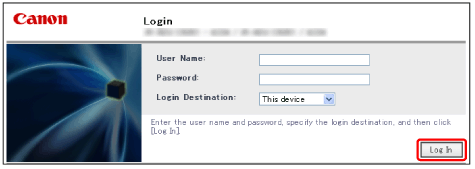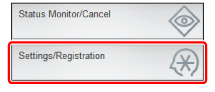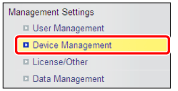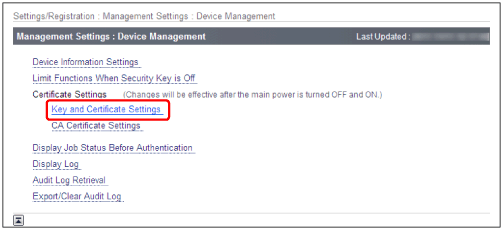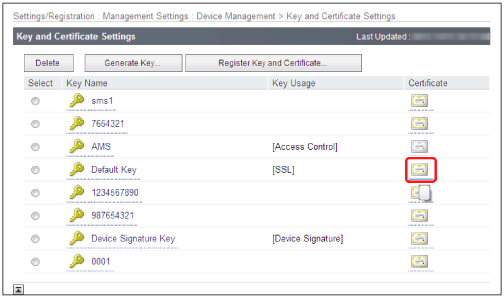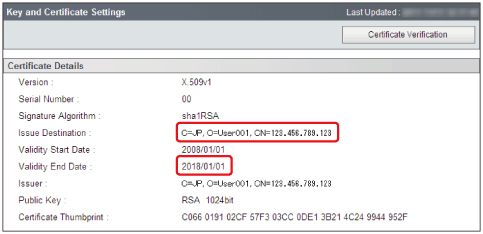In order to perform SSL encrypted communication, a valid certificate must be installed in the device.
1.
Log in to the device.
Log in by entering the following address in the Web browser.
|
http://<IP address of the device>:8000/
|
|
|
https://<IP address of the device>:8443/
|
If SSL communication is enabled for the device
|
2.
Enter the authentication information → click [Log In].
3.
Click [Settings/Registration].
4.
Click [Device Management] for [Management Settings].
5.
Click [Key and Certificate Settings] for [Certificate Settings].
6.
Click the [Certificate] icon for the key with [SSL] displayed in the [Key Usage] field.
7.
Confirm [Issue Destination] and [Validity End Date].
If the IP address that is displayed in [Issue Destination] corresponds to the IP address of the device and Validity End Date is valid
Valid certificate has already been installed.
If the IP address that is displayed in [Issue Destination] does not correspond to the IP address of the device, or Validity End Date is invalid
You need to install a new certificate. For more information, see
"Installing a Certificate".