 . After scanning all of the originals, press <Start Storing> to save the file.
. After scanning all of the originals, press <Start Storing> to save the file.Saving Documents in Memory Media
Follow the procedures below to convert scanned documents into a file format commonly supported by a computer to save in memory media. This method is convenient when you need to move files to a computer not connected to a network.
1
Set the original. Placing Originals
2
Press <Scan and Store> on the Main Menu. <Main Menu> Screen
3
Press <Memory Media>.
4
Select the desired memory media.
For information on the items on the screen and instructions on how to use them, see Working with Files and Folders in Memory Media.
5
Display the save location and press <Scan>.
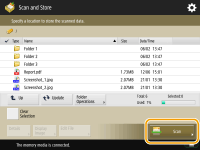
6
Specify the scan settings as necessary.
For scan settings, see Setting Screen and Operations for Scanning to Save.
7
Press  .
.
 .
.Originals are scanned and saved as files.
To cancel scanning, press <Cancel> or 
 <Yes>.
<Yes>.

 <Yes>.
<Yes>. When <Press the [Start] key to scan the next original.> is displayed
When <Press the [Start] key to scan the next original.> is displayed
Place the next original to scan and press  . After scanning all of the originals, press <Start Storing> to save the file.
. After scanning all of the originals, press <Start Storing> to save the file.
 . After scanning all of the originals, press <Start Storing> to save the file.
. After scanning all of the originals, press <Start Storing> to save the file.
To check the result of saving, press 
 <Store>
<Store>  <Job Log>. If <NG> is displayed, the file is not saved successfully. Try the operation again.
<Job Log>. If <NG> is displayed, the file is not saved successfully. Try the operation again.

 <Store>
<Store>  <Job Log>. If <NG> is displayed, the file is not saved successfully. Try the operation again.
<Job Log>. If <NG> is displayed, the file is not saved successfully. Try the operation again.