
Managing the Logs
You can use the logs to check or analyze how the machine is being used. A variety of information about each operation is recorded in the logs, such as the operation date/time, user name, operation type, function type, and operation result. For more information on the types of logs, see Specifications. Administrator privileges are required in order to manage the logs.
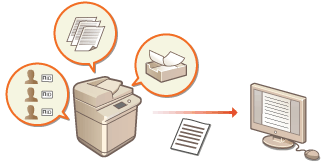
Starting Log Recording
Follow the procedure below to start recording logs.
Start the Remote UI  [Settings/Registration]
[Settings/Registration]  [Device Management]
[Device Management]  [Export/Clear Audit Log]
[Export/Clear Audit Log]  [Audit Log Information]
[Audit Log Information]  Click [Start] for [Audit Log Collection]
Click [Start] for [Audit Log Collection]
 [Settings/Registration]
[Settings/Registration]  [Device Management]
[Device Management]  [Export/Clear Audit Log]
[Export/Clear Audit Log]  [Audit Log Information]
[Audit Log Information]  Click [Start] for [Audit Log Collection]
Click [Start] for [Audit Log Collection]
 |
|
When generating a network connection log, mail box authentication log, mail box document operation log, or machine management log, click [Device Management]
 [Save Audit Log] [Save Audit Log]  select the check box for [Save Audit Log] select the check box for [Save Audit Log]  click [OK] click [OK]  [Apply Setting Changes]. [Apply Setting Changes].When generating an Advanced Space operation log, click [Advanced Box Settings]
 select the check box for [Save Operation Log] select the check box for [Save Operation Log]  click [OK] click [OK]  [Apply Setting Changes]. [Apply Setting Changes]. |
Exporting a Log as a File
The various logs can be exported and saved to a computer as CSV files, which can be opened using spreadsheet software such as Microsoft Excel or database software such as Microsoft Access.
 |
|
When exporting logs as files, use TLS or IPSec. Configuring the IPSec Settings
|
Start the Remote UI  [Settings/Registration]
[Settings/Registration]  [Device Management]
[Device Management]  [Export/Clear Audit Log]
[Export/Clear Audit Log]  [Export Audit Logs]
[Export Audit Logs]  [Export]
[Export]  Follow the on-screen instructions to save the file
Follow the on-screen instructions to save the file
 [Settings/Registration]
[Settings/Registration]  [Device Management]
[Device Management]  [Export/Clear Audit Log]
[Export/Clear Audit Log]  [Export Audit Logs]
[Export Audit Logs]  [Export]
[Export]  Follow the on-screen instructions to save the file
Follow the on-screen instructions to save the fileIf you want to automatically delete all logs after they are exported, select the check box for [Delete logs from device after export] before clicking [Export]. If you then click [Cancel], exporting is canceled and the logs are deleted, even if they were not finished being exported as files.
Deleting the Logs
You can delete all of the collected logs.
Start the Remote UI  [Settings/Registration]
[Settings/Registration]  [Device Management]
[Device Management]  [Export/Clear Audit Log]
[Export/Clear Audit Log]  [Delete Audit Logs]
[Delete Audit Logs]  [Delete]
[Delete]  [Yes]
[Yes]
 [Settings/Registration]
[Settings/Registration]  [Device Management]
[Device Management]  [Export/Clear Audit Log]
[Export/Clear Audit Log]  [Delete Audit Logs]
[Delete Audit Logs]  [Delete]
[Delete]  [Yes]
[Yes]