
Configuring the Key and Certificate for TLS
You can use TLS encrypted communication to prevent sniffing, spoofing, and tampering of data that is exchanged between the machine and other devices such as computers. When configuring the settings for TLS encrypted communication, you must specify a key and certificate (server certificate) to use for encryption. You can use the key and certificate that are preinstalled in the machine, or you can generate your own or acquire them from a certification authority. Administrator or NetworkAdmin privileges are required in order to configure these settings.
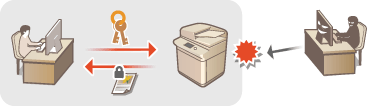
 |
|
If you want to use a key and certificate that you generate yourself, generate the key and certificate before performing the procedure below. Generating the Key and Certificate for Network Communication
If you want to use a key and certificate that you acquire from a certification authority (CA), register the key and certificate before performing the procedure below. Registering a Key and Certificate
|
1
Press  .
.
 .
.2
Press <Preferences>  <Network>
<Network>  <TCP/IP Settings>
<TCP/IP Settings>  <TLS Settings>.
<TLS Settings>.
 <Network>
<Network>  <TCP/IP Settings>
<TCP/IP Settings>  <TLS Settings>.
<TLS Settings>.3
Press <Key and Certificate>.
4
Select the key and certificate to use for TLS encrypted communication, and press <Set as Default Key>  <Yes>.
<Yes>.
 <Yes>.
<Yes>.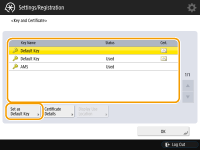
If you want to use the preinstalled key and certificate, select <Default Key>.

TLS encrypted communication cannot use <Device Signature Key>, which is used for the device signature, or <AMS>, which is used for access restrictions.
5
Press <OK>  <OK>.
<OK>.
 <OK>.
<OK>.6
Press 


 <Apply Set. Changes>
<Apply Set. Changes>  <Yes>.
<Yes>.



 <Apply Set. Changes>
<Apply Set. Changes>  <Yes>.
<Yes>.The machine restarts, and the settings are applied.