
Changing the System Manager ID and PIN
When Department ID Management is enabled, Department IDs must be set for users before they can log in. However, users with administrator privileges can use a System Manager ID to log in without a Department ID. The System Manager ID and System Manager PIN are both set to "7654321" by default, but it is recommended to change them for security reasons. Follow the procedure below to change them. Also, note that when ACCESS MANAGEMENT SYSTEM is enabled, only users with Administrator privileges can log in using the System Manager ID. Using ACCESS MANAGEMENT SYSTEM
 |
|
This setting is not a default User Authentication administrator setting. To specify this setting for a user with administrator privileges in User Authentication, set [Select Role to Set:] to "Administrator". Registering User Information in the Local Device
|
1
Press  .
.
 .
.2
Press <Management Settings>  <User Management>
<User Management>  <System Manager Information Settings>.
<System Manager Information Settings>.
 <User Management>
<User Management>  <System Manager Information Settings>.
<System Manager Information Settings>.3
Make the necessary changes to the System Manager settings, and press <OK>.
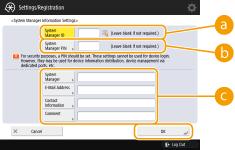
 <System Manager ID>
<System Manager ID>Enter a number of 7 digits or less for the new System Manager ID.
 <System Manager PIN>
<System Manager PIN>Enter a number of 7 digits or less for the new System Manager PIN, and press <Confirm>. For confirmation, enter the PIN again and press <OK>.
 <System Manager> / <E-Mail Address> / <Contact Information> / <Comment>
<System Manager> / <E-Mail Address> / <Contact Information> / <Comment>Enter information about the administrator as necessary.

You cannot register a System Manager ID or PIN consisting only of 0s, such as "00" or "0000000".
When the optional Copy Card Reader is attached, the System Manager ID and System Manager PIN are reset to "7654321". Optional Equipment
You can also make entering seven digits a requirement for the System Manager ID and System Manager PIN. For more information, contact your local authorized Canon dealer.