Registering Destinations in the Address Book
 |
|
You can register a recipient's fax number or an e-mail address that can be used when sending scanned documents in the Address Book. You can also register an I-fax address and file server folder location (IP address and path) in the Address Book as a destination.
|
 |
|
To register a destination for your own use, you need to log in with personal authentication management. Managing Users
|
1
Press <Dest./Fwd. Settings> on the Main Menu  <Register Destinations>.
<Register Destinations>.
 <Register Destinations>.
<Register Destinations>.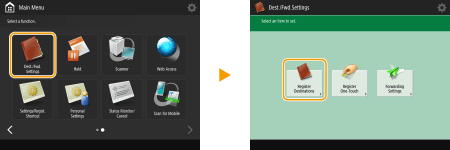
2
Press <Register New Destination>.
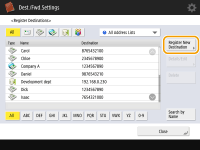
3
Select functions you want to register.
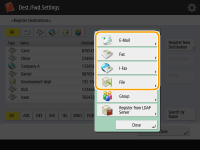
Select the functions to use for the destination, from <Fax>, <E-Mail>, <I-Fax>, or <File>.
4
Press <Name>  enter the destination name, and press <OK>.
enter the destination name, and press <OK>.
 enter the destination name, and press <OK>.
enter the destination name, and press <OK>.5
Select the address list from <Personal Address List>, User Group Address Lists, <Address List 1> to <Address List 10> and <Address List for Admin.>.
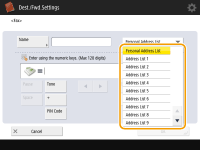
If you want to register the destination for your own use, select <Personal Address List>.
If you want to register the destination which only an Administrator can edit, select <Address List for Admin.>.
If you want to share the destination with a registered user group, select a registered User Group Address List.

<Address List 1> to <Address List 10> can be regarded as 10 separate address books. Classifying an address list by department or by business partners makes them easier to find when specifying a destination. It is also easier to manage an address list if you change their names to department name or business partner name (<Rename Address List>).
You can also manage User Group Address Lists by enabling only the Administrator to register/edit destinations. (<Set Destination>  <Use User Group Address List>)
<Use User Group Address List>)
 <Use User Group Address List>)
<Use User Group Address List>)6
Configure settings depending on the function selected in step 3.
 Fax
Fax
|
1
|
Enter the fax number.
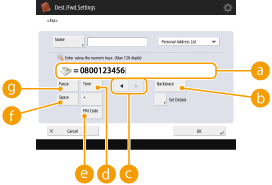  Fax number field Fax number fieldEnter the fax number using the numeric keys. Enter
 to to  as necessary. as necessary. <Backspace> <Backspace> Delete numbers to the left of the cursor in the fax number field (
 ) one by one. ) one by one.  / / Press when moving the fax number field cursor (
 ) to the left or right. ) to the left or right. <Tone> <Tone>If you press this button, the character "T" (tone) is inserted. Even if you are using pulse dial, numbers following "T" will be sent using tone dial.
 <PIN Code> <PIN Code>Press to enter the PIN (Personal Identification Number) code. <PIN Code Access>
 <Space> <Space>Enter a blank space between numbers to make them easier to read.
 <Pause> <Pause>If you press this button, the character "P" (pause) is inserted. When sending a fax overseas, insert pauses after the international access code or fax number. This helps to improve the connection.
|
||||
|
2
|
Press <Set Details> and specify settings as necessary.
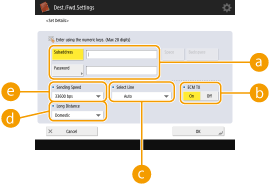  <Subaddress>/<Password> <Subaddress>/<Password>Specify when sending or receiving documents to increase security by attaching a subaddress and password to all of your fax transactions. Basic Operations for Sending Faxes
 <ECM TX> <ECM TX>Select <On> to correct image errors. Select <Off> if the recipient's fax machine does not support the Error Correction Mode (ECM).
 <Select Line> <Select Line>If you have additional telephone lines, you can select the line to use for sending a fax.
 <Long Distance> <Long Distance>If transmission errors occur frequently when you make overseas calls, select <Long Distance (1)>. If errors persist, change the setting to <Long Distance (2)> or <Long Distance (3)>.
 <Sending Speed> <Sending Speed>Depending on the recipient's fax machine or the status of the line, a transmission error may occur due to the transmission speed. If errors occur frequently, lower this setting value.
|
 E-mail
E-mail
|
1
|
<E-Mail Address>
 enter the e-mail address and press <OK>. enter the e-mail address and press <OK>.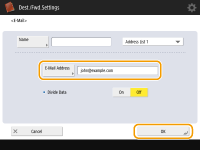 |
|
2
|
Select <On> or <Off> in <Divide Data>.
If the size of the data being sent exceeds the maximum limit (<Maximum Data Size for Sending>), select whether you want to divide the data by size or by page.
If you select <On>, the data is divided into smaller sizes that do not exceed the limit and is sent in several sections. The recipient's e-mail software must be able to combine the data received.
If you select <Off>, the number of pages to be sent at one time decreases and the total transmission is divided into several sections. For example, 10 pages of data are transmitted twice, 5 pages each time. Therefore, your counterpart receives two e-mails. However, if you send data that cannot be separated into pages, such as JPEG, a transmission error occurs.
|
 I-fax
I-fax
|
1
|
Specify settings as necessary.
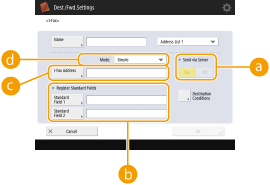  <Send via Server> <Send via Server>Specify whether or not to send I-faxes to destinations via the mail server. Select <On> if you want to send I-faxes via the mail server. Select <Off> if you want to send data directly to a recipient on the same local area network (LAN). By sending directly to a recipient, you can send large amounts of data without placing a burden on the mail server.
 To send an I-fax that is not in an IP address format such as "user name@[the recipient's IP address]" without using a mail server, settings such as an MX (Mail eXchange) record need to be configured on the DNS server. Ask your Network Administrator whether or not this type of setting is available.
When you set <Off> in <Send via Server>, you are required to set <On> in <Send>
 <Use Send via Server> in advance. If this setting is <Off>, the setting in <Send via Server> cannot be changed. It is recommended to set <Send> <Use Send via Server> in advance. If this setting is <Off>, the setting in <Send via Server> cannot be changed. It is recommended to set <Send>  <Allow MDN Not via Server> to <On>. <Allow MDN Not via Server> to <On>. <Register Standard Fields> <Register Standard Fields>This setting is required for using an Internet fax service. If you do not use an Internet fax service, this setting is not necessary. For more information, contact your Internet service provider.
 <I-Fax Address> <I-Fax Address>Enter the I-fax address using the following format: adv01@example.com. When sending to a recipient on the same network, use the following format: adv01@[192.168.11.100] (the recipient device name@[IP address]).
 <Mode:> <Mode:>You can select the type of sending results that are displayed when
 is pressed. Select <Full> if you want to check whether an I-fax is delivered to the recipient's machine, or select <Simple> if you want to check whether an I-fax is delivered to a mail server. Note that you cannot confirm the delivery status if the recipient's machine does not support the <Mode:> function. is pressed. Select <Full> if you want to check whether an I-fax is delivered to the recipient's machine, or select <Simple> if you want to check whether an I-fax is delivered to a mail server. Note that you cannot confirm the delivery status if the recipient's machine does not support the <Mode:> function. If you send an I-fax to a machine that does not support the <Mode:> function, <Awaiting result...> is displayed when you press
 to check the delivery status, even if the transmission is complete. It continues to be displayed until the time set in <Send> to check the delivery status, even if the transmission is complete. It continues to be displayed until the time set in <Send>  <Full Mode TX Timeout> passes. <Full Mode TX Timeout> passes. |
|
2
|
Press <Destination Conditions>
 specify each setting and press <OK>. specify each setting and press <OK>.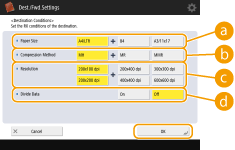  <Paper Size> <Paper Size>Select the paper size to use when sending. Specify only <A4/LTR> if you send in LGL and STMT.
 <Compression Method> <Compression Method>Select compression method. The compression rate is highest for MMR, followed by MR, and then MH. The higher the compression rate, the faster the transmission speed.
 <Resolution> <Resolution>Select a higher value to increase the resolution and image quality. However, selecting higher value reduces the transmission speed.
 <Divide Data> <Divide Data>If the size of the data being sent exceeds the maximum limit (<Maximum Data Size for Sending>), select whether you want to divide the data by size or by page.
If you select <On>, the data is divided into smaller sizes that do not exceed the limit and is sent in several sections. The recipient's device must be able to combine the data received.
If you select <Off> in <Send via Server> (
 ) in step 1 for configuring the I-fax setting, the data is sent without being divided, even if it exceeds the maximum limit. ) in step 1 for configuring the I-fax setting, the data is sent without being divided, even if it exceeds the maximum limit. <Receive in Color> <Receive in Color>Enables you to send in color if the destination machine supports color. Press <On>
 <Next>, and set the paper size and resolution. <Next>, and set the paper size and resolution. |
 File server
File server
|
1
|
Enter the host name of the file server which transmits data and press <Check Connection>.
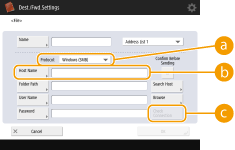 Ask your Network Administrator about the information on the file server.
 <Protocol> <Protocol>Select a protocol for the file server from <Windows (SMB)>, <FTP> and <WebDAV>.
 If you select <Windows (SMB)>, the <Search Host> and <Browse> buttons are displayed. You can easily specify a file server by searching or viewing the network.
If you select <Windows (SMB)> or <WebDAV>, you can specify the storage (Advanced Box) of a Canon multifunction printer*. Using Storage Space
* Available only for the imageRUNNER ADVANCE series
 <Host Name> <Host Name>Enter the host name of the file server.
 <Check Connection> <Check Connection>Press this button after entering the host name to confirm the connection with the file server.
|
|
2
|
Configure the file server information.
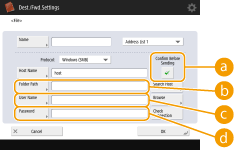 Ask your Network Administrator about the file server information and the folder.
 <Confirm Before Sending> <Confirm Before Sending>If you select the check box, a screen for entering the registered password (
 ) appears when sending to the registered file server. ) appears when sending to the registered file server. <Folder Path> <Folder Path>Specify the folder's directory to which data is sent.
 <User Name> <User Name>Enter the login user name of the file server.
 <Password> <Password>Enter the login password of the file server.
 When the file server's destination is included in the group (Registering Multiple Destinations as a Group), clear the check box in
 . If the check box is selected, you cannot send data. . If the check box is selected, you cannot send data.If you specify the destination for which you activate <Confirm Before Sending> as the forwarding destination, the screen to enter the password does not appear. The registered password is used and forwarding is performed.
|
7
Press <OK>  <Close>.
<Close>.
 <Close>.
<Close>.
When destinations are managed by access numbers, enter the access number (Restricting Access to Destinations Registered in the Address Book) after pressing <Next> in step 7.
|
TIPS
|
|
If the LDAP server has already been registered in the machine (Registering the LDAP Server), you can search for destinations and register them in the Address Book. Press <Dest./Fwd. Settings>
 <Register Destinations> <Register Destinations>  <Register New Destination> <Register New Destination>  <LDAP Server> and search for destinations using <Search by Conditions> or <Search by Name>. <LDAP Server> and search for destinations using <Search by Conditions> or <Search by Name>.If the time setting between the LDAP server and the machine differs by five minutes or more, a search cannot be performed.
If multiple destinations are displayed as search results, you can register up to 256 of them at one time.
The destination information you can acquire through searches are only names and e-mail addresses.
|
