
Loading Paper in the Paper Drawer
Load the paper that you usually use in the paper drawer.
 |
|
You can load tab paper into the paper drawer 2. Loading Tab Paper
|
1
Hold the handle of the paper drawer and pull it out until it stops.
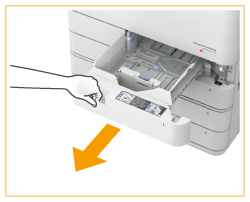
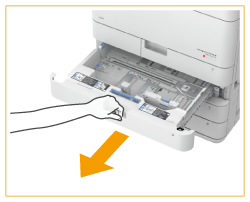
2
Adjust the position of the paper guides.
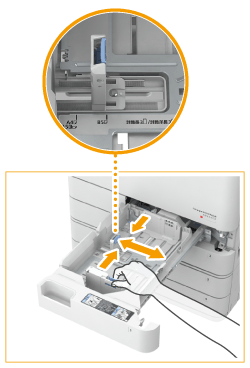 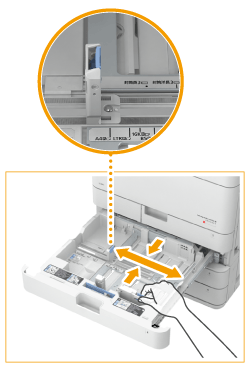 |
 |
While pressing the top part of the left guide, slide it to align with the size indicator for the paper to be loaded.
|
 |
While pressing the top part of the front guide, slide it to align with the size indicator for the paper to be loaded.
|

Slide the guides until they click into place. If the left guide and front guide are not aligned correctly, the paper size will not correctly appear on the touch panel display. It is also necessary to adjust the guides correctly to avoid causing a paper jam, dirty prints, or making the inside of the machine dirty.

Size abbreviations on the paper guides
The abbreviations on the paper guides in the paper drawer indicate paper sizes as follows:
LGL: Legal
LTR: Letter
EXEC: Executive
STMT: Statement
3
Prepare paper.
Fan the paper stack well, and tap it on a flat surface to align the edges.
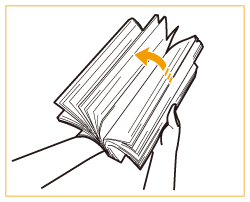

Fan all four sides of the paper stack well.
Make sure that there is enough air between them.
4
Load the paper.
 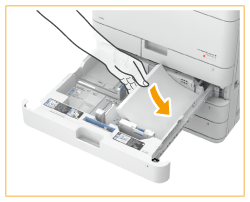 |
 |
Make sure that the paper size setting of the paper drawer matches the size of the paper to load in the paper drawer.
|
 |
Load the paper stack with the print side face up, and against the side wall of the paper drawer.
|

Do not exceed the load limit line when loading paper
Make sure that the paper stack does not exceed the load limit line ( ). Loading too much paper can cause paper jams.
). Loading too much paper can cause paper jams.
 ). Loading too much paper can cause paper jams.
). Loading too much paper can cause paper jams.|
Paper (excluding envelopes):
|
 |
|
Envelopes:
|
 |

If you use paper with a logo mark, pay attention to the orientation when loading it in the paper source. Loading Preprinted Paper
When placing envelopes, pay attention to the orientation and the preparations before placing envelopes. Loading Envelopes
Each paper drawer holds up to 550 sheets of paper (21 lb bond (80 g/m2)).
If there are instructions on the paper package about which side of the paper to load, follow those instructions.
Paper may overlap when it is fed or a paper jam may occur, depending on the cut surface of the paper. Changing the paper orientation and loading it again may reduce the effect of the cut surface.
Rewrap any remaining paper in its original package, and store it in a dry place, away from direct sunlight.
If paper runs out and printing is stopped, load a new paper stack. Printing restarts after the new paper stack is loaded.
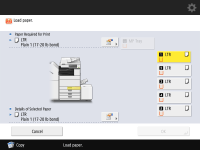
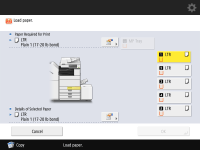
If you print on the paper which has absorbed moisture, steam may come out from the output area of the machine. This is because the moist on the paper evaporates when the high temperature is applied when a toner is fixed to the paper. It is not a malfunction. (This especially happens in low room temperature.)
5
Gently insert the paper drawer into the machine.
 |
When changing the paper size and typeIf you load a different type of paper into the machine, make sure to change the settings. If you do not change the settings, the machine cannot print properly. Specifying Paper Size and Type in the Paper Drawer
When changing the paper size, change the paper size label as necessary.
|