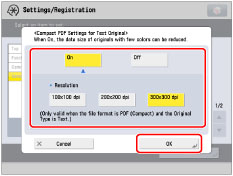|
IMPORTANT
|
|
This setting is only valid when the file format is [PDF (Compact)], and [Text] is selected for [Original Type] in [Options] in “Scan and Send” or “Scan and Store.”
This setting enables you to reduce the PDF file size by scanning documents at a lower resolution. If you want to convert photos or images into the Compact PDF, select [Photo] for [Original Type] in [Options]. Note that the image quality becomes low if you select [Text] for [Original Type].
This setting is valid when [Text] is selected in [Original Type], even if you select [Quality Priority] in [High Compression Image Quality Level]. For more information, see "High Compression Image Quality Level."
|
|
NOTE
|
|
For more information on Compact PDF files, see "Compact PDF or XPS" in "Scan and Send" and "Compact PDF or XPS Files" in "Scan and Store."
|
 (Settings/Registration).
(Settings/Registration).