|
IMPORTANT
|
|
This mode is only available for storing files in the Advanced Box, the Advanced Box of another imageRUNNER ADVANCE machine on the network, or memory media.
PDF (Compact) or XPS (Compact) is only valid with the following settings:
Select Color: Color mode other than the Black-and-White mode
Resolution: 300 x 300 dpi
Copy Ratio: 100% or Auto
|
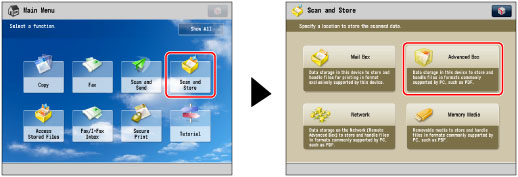
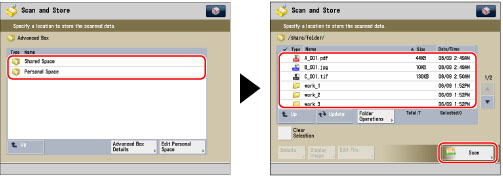

|
IMPORTANT
|
|
For information on the modes which cannot be set in combination with this mode, see "Unavailable Combination of Functions."
If you select [Compact] for PDF or XPS file format, the color mode is changed from [Auto (Color/Black)] and [Black & White] to [Auto (Color/Gray)] and [Grayscale]. If you want to scan the document with the color mode that you specify, change the PDF or XPS file format to anything other than [Compact] or [Trace & Smooth].
|
|
NOTE
|
|
If you convert text original into a compact PDF, you can reduce the file size. For more information, see "Reducing the Compact PDF File Size."
|