|
IMPORTANT
|
|
PDF (Compact) or XPS (Compact) is only valid with the following settings:
Select Color: Color mode other than the Black-and-White mode
Resolution: 300x300 dpi
Copy Ratio: 100% or Auto
|
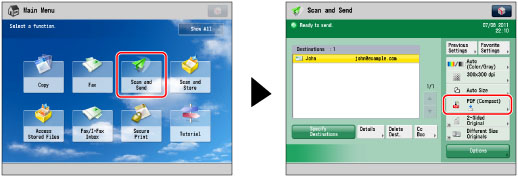
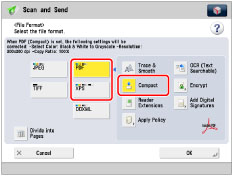
|
IMPORTANT
|
|
You cannot send a long strip original of 24 7/8" (630 mm) or more in length as a compact PDF or XPS file. (You can scan long strip originals of up to 24 7/8" (630 mm) using the scanning area of the machine, but long strip originals longer than 24 7/8" (630 mm) can only be received by I-fax, etc.)
If you select [Compact] for PDF or XPS file format, the color mode is changed from [Auto (Color/Black)] and [Black & White] to [Auto (Color/Gray)] and [Grayscale]. If you want to scan the document with the color mode that you specify, change the PDF file format to anything other than [Compact] and [Trace & Smooth], and change the XPS file format to anything other than [Compact].
If PDF (Trace & Smooth), PDF (Compact), or XPS (Compact) is registered as the standard file format and you are sending documents by I-fax, a message prompting you to change the file format may appear. In this case, change the file format to anything other than PDF (Trace & Smooth), PDF (Compact), or XPS (Compact). For more information on registering/changing the standard mode, see [Change Default Settings]. (See "Changing the Default Settings for Send.")
If you convert text original into a compact PDF, you can set to scan it with fewer colors and lower resolution to reduce the file size. For more information, see "Reducing the Compact PDF File Size."
|