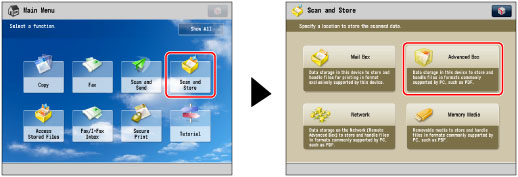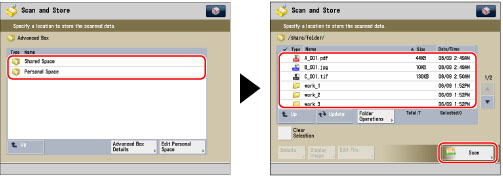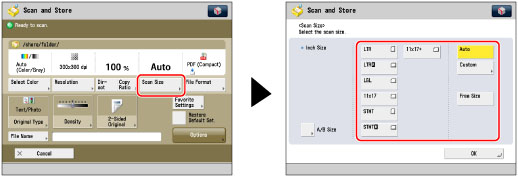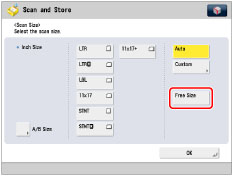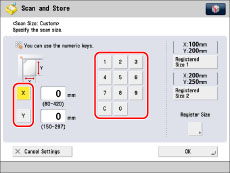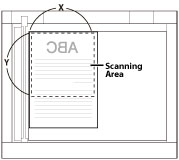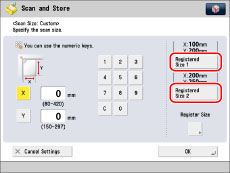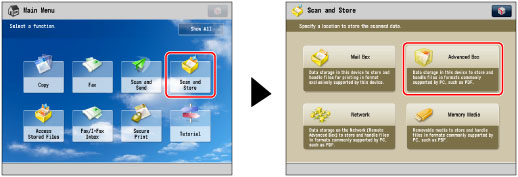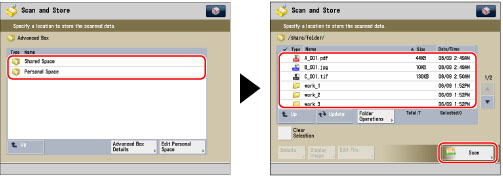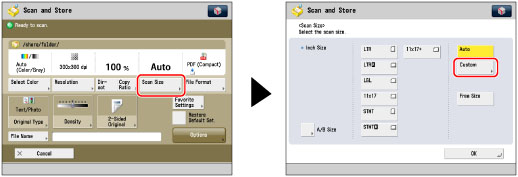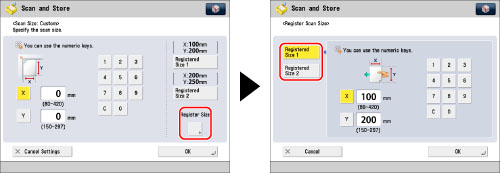Specifying/Registering Scan Sizes
You can manually specify a scan size when scanning originals that cannot be detected using [Auto]. You can also register the specified scan size.
As an example, the procedure for selecting the Advanced Box as the storage location is explained in this section.
1.
Press [Scan and Store] → [Advanced Box].
2.
Select the desired space → select the destination directory → press [Scan].
3.
Press [Scan Size] → select a scan size.
To specify a preset scan size:
Select the scan size you want to specify from the preset scan sizes.
To select a nonstandard scan size:
Press [Free Size].
To specify a scan size by entering values:
Press [Custom].
Press [X] or [Y] → enter the scan size in inch.
Platen Glass
To select a registered scan size:
Press [Custom] → press [Registered Size 1] or [Registered Size 2].
4.
Press [OK].
1.
Press [Scan and Store] → [Advanced Box].
2.
Select the desired space → select the destination directory → press [Scan].
3.
Press [Scan Size] → [Custom].
4.
Press [Register Size] → [Registered Size 1] or [Registered Size 2].
5.
Press [X] or [Y] → enter the scan size in inch.
6.
Press [OK] → [Cancel Settings] → [OK].
|
IMPORTANT
|
|
You cannot select [Auto] when scanning the following types of originals. Select the desired scan size.
Nonstandard size originals
Highly transparent originals, such as transparencies
Originals with an extremely dark background
Originals smaller than STMT or STMTR
Place your original on the platen glass when [Custom] is set for the scan size.
|