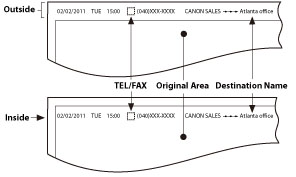|
NOTE
|
|
When using the Fax function with the Remote Fax Kit, TX Terminal ID uses the setting of the remote fax server when sending faxes.
|
 (Settings/Registration).
(Settings/Registration). 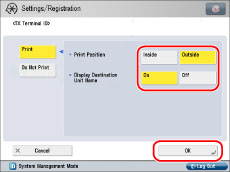
|
[Inside]:
|
The Terminal ID information is printed inside the image area on the recipient's paper.
|
|
[Outside]:
|
The Terminal ID information is printed outside the image area on the recipient's paper.
|
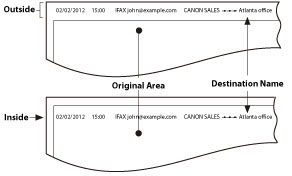
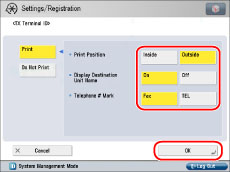
|
[Inside]:
|
The Terminal ID information is printed inside the image area on the recipient's paper.
|
|
[Outside]:
|
The Terminal ID information is printed outside the image area on the recipient's paper.
|
|
[Fax]:
|
Fax is printed before the fax number.
|
|
[TEL]:
|
TEL is printed before the telephone number.
|