You can register a printer for cascade copying, and check the information for and delete registered printers.
You can register up to seven printers for cascade copying.
|
IMPORTANT
|
|
If <Use IPv4> in [IPv4 Settings] in [Preferences] is set to 'Off' (see "TCP/IPv4 Settings"), you cannot set the Cascade Copy mode.
|
1.
Press  (Settings/Registration).
(Settings/Registration).
 (Settings/Registration).
(Settings/Registration).2.
Press [Function Settings] → [Copy] → [Register Remote Device for Cascade Copy].
Press [Register].
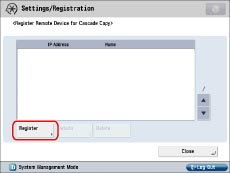
Enter the IP address for the printer to register using  -
-  (numeric keys) → press [OK].
(numeric keys) → press [OK].
 -
-  (numeric keys) → press [OK].
(numeric keys) → press [OK].|
NOTE
|
|
Set the same Department ID and PIN as the machine for the cascade copy printer. (See "Specifying Department ID Management.")
|
Select the cascade copy printer that you want to check → press [Details].
Check the information → press [OK].
You can update the information for the cascade copy printer by pressing [Obtain Information] when the printer is restarted.
Select the printer to delete → press [Delete].
Press [Yes].
|
NOTE
|
|
You cannot delete a cascade copy printer while cascade copying with the printer.
|
3.
Press [Close].