You can register and edit the user information that is authenticated by [User Access Control for Advanced Box], from a Web browser. Also, you can import and export all user information.
|
NOTE
|
|
Only the Advanced Box administrator can register/edit the user information on the [User Management] page of [User Access Control for Advanced Box]. General users can only change their own password. (See "Editing User Information by General Users.")
You can change the order in which the registered user names are displayed by clicking [User Name] on the [User Management] page.
It is recommended that you export the registered/edited user information to make a backup copy. (See "Exporting User Information.")
|
You can register a new user to authenticate.
1.
Log in → click [Add User].
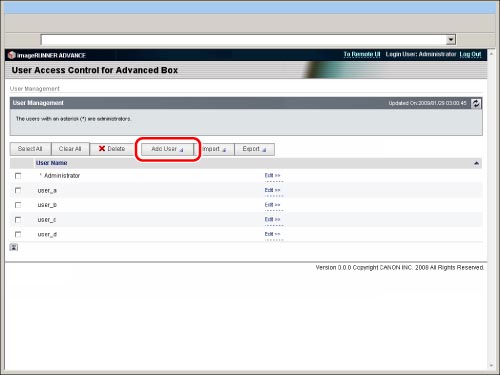
|
NOTE
|
|
For instructions on logging in to the User Management page, see "Logging In to the User Management Page."
|
2.
Enter the necessary items → click [Add].
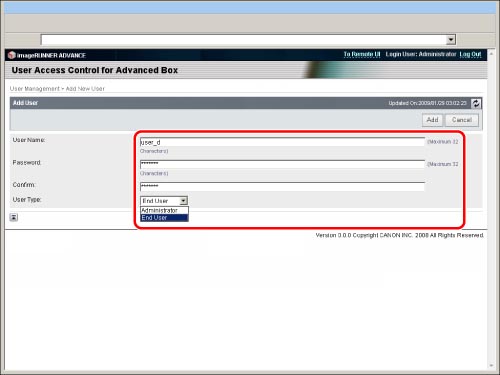
The content and setting conditions that should be entered are as follows:
|
Item
|
Setting Content
|
Setting Conditions
|
|
[User Name]
|
Set the user name to use when logging in to the [User Access Control for Advanced Box] page.
|
You can enter a maximum of 32 alphanumeric characters. (However, you cannot use '\'.)
Case sensitive.
You cannot register a user name that has already been registered.
|
|
[Password]
|
Set the password to use when logging in to the [User Access Control for Advanced Box] page.
|
You can enter a maximum of 32 alphanumeric characters.
Case sensitive.
|
|
[Confirm]
|
Enter the password you entered for [Password].
|
You can enter a maximum of 32 alphanumeric characters.
Case sensitive.
|
|
[User Type]
|
Select Advanced Box administrator or general user.
|
You cannot set all the users as general users.
|
|
NOTE
|
|
You can register multiple Advanced Box administrators.
|
You can change or delete the user information that you have registered.
1.
Log in.
|
NOTE
|
|
For instructions on logging in to the User Management page, see "Logging In to the User Management Page."
|
2.
Edit the user information.
Click [Edit] for the user name you want to edit.
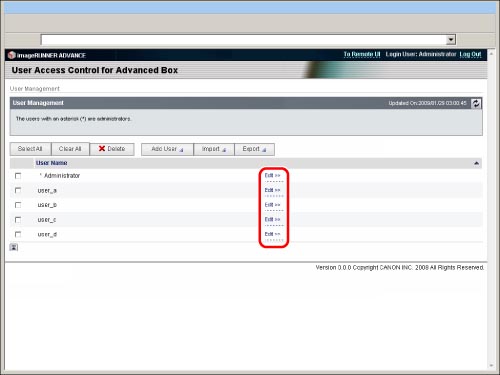
Edit the password and user type → click [Update].
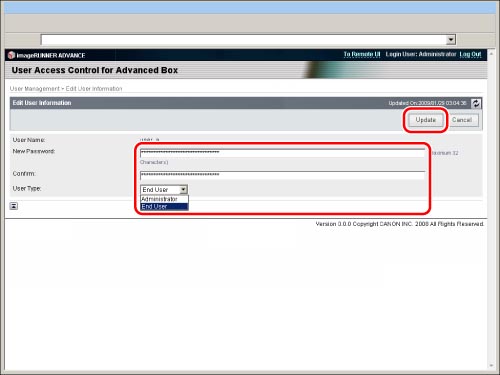
|
IMPORTANT
|
|
Only the Advanced Box administrator can change the user type. However, the user type of a logged in user cannot be changed.
You cannot change the user name using [Edit] in [User Access Control for Advanced Box]. If you want to change the user name, you must first delete the user information, and then register new user information.
If you change the user password for the user who is currently logged in, the change is reflected after the user has logged out.
|
Select the user information to delete → click [Delete].
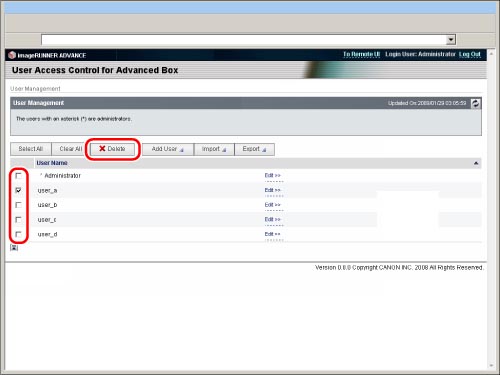
|
NOTE
|
|
If you click [Select All], you can select all of the registered users.
|
Click [Yes].
|
IMPORTANT
|
|
You cannot delete the user information for a user who is logged in as an Advanced Box administrator.
|
|
NOTE
|
|
When you delete user information, it is recommended that you also delete any personal spaces that the user has created. The personal spaces that each user has created can be deleted using the Remote UI. For more information, see "Specifying the Advanced Box Settings."
|
You can import and register user information stored on another machine.
1.
Log in → click [Import].
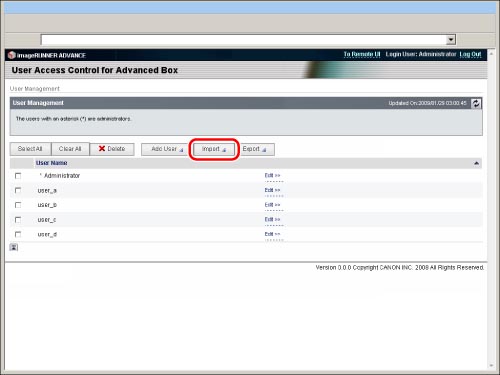
|
NOTE
|
|
For instructions on logging in to the User Management page, see "Logging In to the User Management Page."
|
2.
Click [Browse] → specify the file to import.
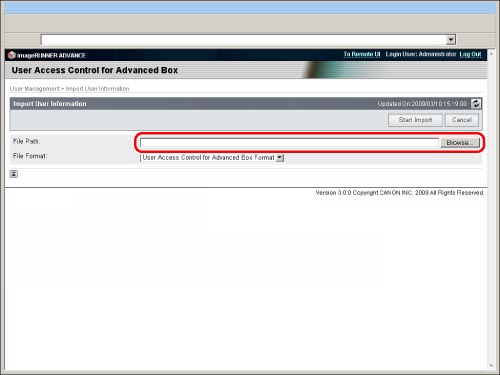
|
NOTE
|
|
You can also specify the file path by entering it directly.
|
3.
Specify the file format → click [Start Import].
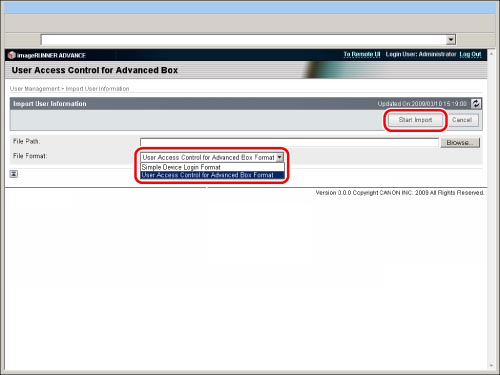
The following file formats can be imported:
<Simple Device Login Format>:
Imports the user information created in the file format that can be used with the Local Device Authentication system of SSO-H. The file extension is "ldif." The password information is not imported. Set the password immediately after importing.
<User Access Control for Advanced Box Format>:
Imports the user information created in the file format that can be used with [User Access Control for Advanced Box]. The file extension is "csv." The password information is imported.
|
IMPORTANT
|
|
The imported user is registered as a general user.
|
You can store the user information for [User Access Control for Advanced Box] registered in this machine as a file in a computer. This mode is useful when you want to use the user information registered in this machine on another imageRUNNER ADVANCE series machine or to backup the user information.
1.
Log in → click [Export].
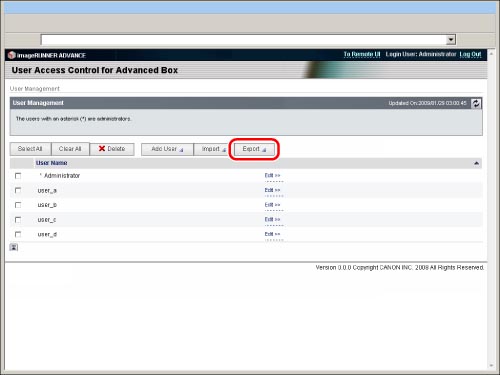
|
NOTE
|
|
For instructions on logging in to the User Management page, see "Logging In to the User Management Page."
|
2.
Click [Start Export].
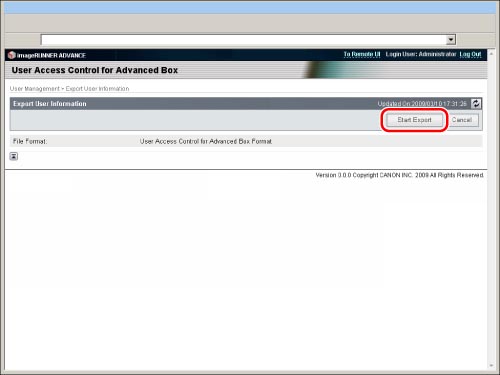
3.
Follow the instructions on the screen and specify the location to store the file.
The user information is exported in User Access Control for Advanced Box Format. The file extension is "csv."
|
IMPORTANT
|
|
The user type for all the users are stored as general user.
|
|
IMPORTANT
|
|
A maximum of 5,000 users can be registered.
An asterisk (*) is displayed on the left side of the check box on the [User Management] page for registered Advanced Box administrators.
If the same user name is already registered, that user information is not imported. Only the user information for user names not registered on this machine is imported.
Export user information when you back up data on the Advanced Box to use on another imageRUNNER ADVANCE series machine. You can use the data stored on the Advanced Box if you import the user information into the other machine. For information on backing up/restoring stored data, see "Backing Up Stored Data."
|