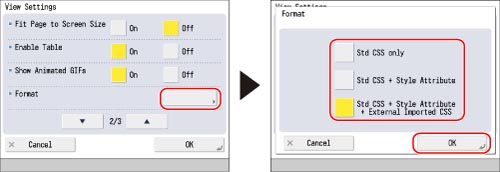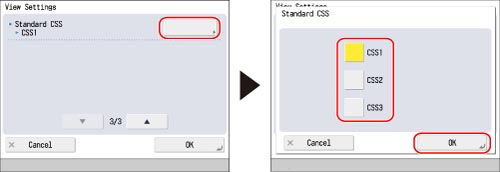e-Manual e-Manual | Top Site map Site map Help Help |
|---|---|
 Category Top
Category Top Product Information
Product Information Overview of This Function
Overview of This Function Displaying a Web Page
Displaying a Web Page Displaying/Hiding the Address Bar
Displaying/Hiding the Address Bar Using Favorites
Using Favorites Adding to Favorites
Adding to Favorites Organizing Favorites
Organizing Favorites Exporting/Importing Favorites as a File
Exporting/Importing Favorites as a File Exporting Favorites to a Computer
Exporting Favorites to a Computer Importing Favorites from a Computer File
Importing Favorites from a Computer File Specifying Device Information Delivery Settings
Specifying Device Information Delivery Settings Specifying Settings for the Display Screen
Specifying Settings for the Display Screen Displaying/Deleting the URL History
Displaying/Deleting the URL History Customizing Settings
Customizing Settings Restricting the Display Screen
Restricting the Display Screen Home Page Settings
Home Page Settings Auto Clear Settings
Auto Clear Settings Security Settings
Security Settings Use SSL
Use SSL Certificate Settings
Certificate Settings Displaying Mixed HTTPS/HTTP Pages
Displaying Mixed HTTPS/HTTP Pages Setting Trusted Server Addresses
Setting Trusted Server Addresses Setting Device Information Notification Restrictions
Setting Device Information Notification Restrictions Specifying the Warning Message during SSL Transmission
Specifying the Warning Message during SSL Transmission Cookie Settings
Cookie Settings Privacy Policy and Regulations Settings
Privacy Policy and Regulations Settings Proxy Settings
Proxy Settings Checking the Version
Checking the Version (Settings/Registration).
(Settings/Registration).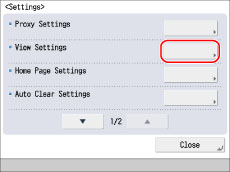
 or
or  to scroll to the desired setting.
to scroll to the desired setting.
|
[Show Images]:
|
Select whether to display images within the Web page.
|
|
[Use Word Wrap]:
|
Select whether to use the word wrap function.
|
|
[Use JP Hyphenation]:
|
Select whether to use the Japanese word wrap function.
|
|
[Use JavaScript]:
|
Select whether to use JavaScript.
|
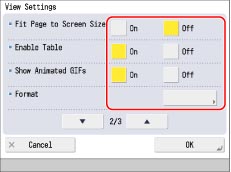
|
[Fit Page to Screen Size]:
|
Select whether to display the content so that it fits within the width of the screen.
|
|
[Enable Table]:
|
Select whether to display tables.
|
|
[Show Animated GIFs]:
|
Select whether to display animated GIFs.
|
|
[Format]:
|
Select [Std CSS only], [Std CSS + Style Attribute], or [Std CSS + Style Attribute + External Imported CSS].
|
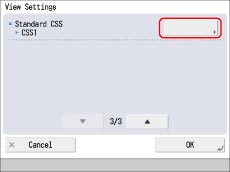
|
[Standard CSS]:
|
Select [CSS1], [CSS2], or [CSS3].
|