 e-Manual e-Manual | Top Site map Site map Help Help |
|---|---|
 Category Top
Category Top Overview of This Function
Overview of This Function System Requirements
System Requirements Before You Start the Remote UI
Before You Start the Remote UI Starting the Remote UI
Starting the Remote UI The Portal Page of the Remote UI
The Portal Page of the Remote UI Managing Jobs
Managing Jobs Managing Print Jobs
Managing Print Jobs Device Status and Information Display
Device Status and Information Display Shutting Down the Machine from the Remote UI
Shutting Down the Machine from the Remote UI Restarting the Machine
Restarting the Machine Registering/Editing Custom Paper Types
Registering/Editing Custom Paper Types Import/Export Function
Import/Export Function Saving All Settings Information to a Computer (Export All)
Saving All Settings Information to a Computer (Export All) Loading All Settings Information (Import All)
Loading All Settings Information (Import All) Available Settings Information Table with the Import All Function
Available Settings Information Table with the Import All Function Saving Settings Information to a Computer (Export Individually)
Saving Settings Information to a Computer (Export Individually) Loading Settings Information (Import Individually)
Loading Settings Information (Import Individually) Managing Department IDs
Managing Department IDs Installing a Certificate File
Installing a Certificate File Displaying/Clearing the Message Board
Displaying/Clearing the Message Board Audit Log Management
Audit Log Management Printing Files Directly From the Remote UI
Printing Files Directly From the Remote UI Available Administrator Settings Table (Remote UI)
Available Administrator Settings Table (Remote UI)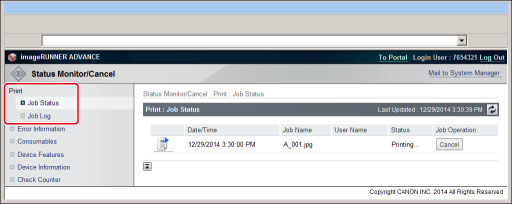
|
IMPORTANT
|
|
The job cannot be retrieved once it is canceled.
|
|
NOTE
|
|
The promoted job is printed immediately after the current job is complete.
|
|
Printer:
|
Displays the log of print jobs received from computers.
|
|
Local Print:
|
Displays the local print job log, including jobs from the network and memory media.
|
|
Print Report:
|
Displays the report print job log.
|
|
NOTE
|
|
For more information, see "Before You Start Using This Machine" or "Managing Jobs."
|
|
Printer:
|
pprint.csv
|
|
Local Print:
|
plocal.csv
|
|
Print Report:
|
preport.csv
|
|
NOTE
|
|
The latest 100 jobs are displayed in the job log.
The dialog box that appears when you save the job log in CSV format may vary depending on the manufacturer and version of the Web browser.
|