Setting up the Network Environment
0UUY-006 0X7F-006 0X6E-006 0X7C-006 0WXY-006 0WR6-006 0WR5-006 0UW1-006 0X7H-006 0X6W-006 0X7A-006 0X7E-006 0WR7-006 0WR8-006
To connect the machine to a network, connect the machine to a router using a LAN cable or Wi-Fi and specify a unique IP address in the network. To specify an IP address, there are two methods: automatic setting and manual setting. Select one of the methods that is suitable for your communication environment and devices. The machine adopts not only basic network functions, but also advanced technologies in order to flexibly cope with various environments. Carry out the necessary setup required for your environment.
|
IMPORTANT
|
For safe useIf you connect the machine to a network without appropriate security measures, there are risks that the machine might receive unauthorized access from third parties. Set up network security to secure important data and information. Configuring the Network Security Settings
|
|
NOTE
|
|
You can connect the machine to a computer using a USB cable (Front Side). However, if you only connect the machine to a computer using a USB cable without connecting to a network, operations such using as a scanner or sending/transferring data from the machine to a computer are not possible.
You can establish a wireless direct connection between the machine and mobile devices. Connecting Directly (Access Point Mode)
|
Confirm before handling
Follow the procedure below to make a connection to a network.
 |
|
 |
|
Confirm first.
Are a computer and a router properly connected using a LAN cable? For details, see the instruction manual for each device or contact the manufacturers.
Is setup of the computer network completed? If the setup is not completed, you cannot use the devices on a network even after completing the following steps.
NOTE:
Depending on your environment, you may need to change the settings of the network communication system (half-duplex/full-duplex) and Ethernet type (1000BASE-T/100BASE-TX/10BASE-T) (Making Ethernet Settings). For details, contact the network administrator.
To confirm the MAC address, see <Network>.
To connect to a network employing IEEE802.1X, see Configuring the IEEE 802.1X Authentication Settings.
|
 |
||||
 |
 |
Enable the network settings of the machine.
|
||
 |
||||
 |
 |
Select a wired LAN or wireless LAN for connection.
|
||
 |
||||
 |
 |
Connect the machine to a router.
Is the LAN cable connector plugged into the proper place securely? Insert the connector until it clicks.
For a wireless LAN connection, check the connection between the machine and the router.
|
||
 |
||||
 |
 |
Set an IP address as necessary.
Normally, an IP address is automatically allocated by DHCP, so this setting is not necessary. If you want to use a specific IP address or change the protocol of the automatic setting of an IP address from DHCP (initial setting) to another, this setting is necessary.
|
||
 |
||||
 |
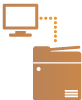 |
Confirm that proper connection is completed.
Start the Remote UI from a computer (Starting the Remote UI). If the Remote UI screen is displayed, the connection is completed.
|
|
NOTE
|
|
Depending on the utility software, communication may fail if <Sleep Mode Energy Use> is set to <Low>. Return the machine from sleep status by pressing the energy saver key, or set <Sleep Mode Energy Use> to <Compensate for Network Comm.>. <Sleep Mode Energy Use>
|