Installing MEAP Applications
Before installing a MEAP application, you must acquire the "license file" using a computer. After acquiring the license file, display the SMS from the Remote UI to install the MEAP application.
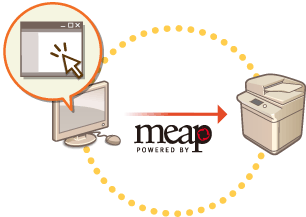
|
NOTE
|
|
You can check the number of applications installed and the hard disk space being used. Managing MEAP Applications
If your MEAP application does not come with a License Access Number, your license file will be provided by your MEAP Application provider. The license key and license file described in this section are not required. For more information, see the manual provided with each MEAP application.
Depending on the MEAP application, it may require a specific condition for installation. For more information, see the user's manual for the MEAP application to be used.
|
Acquiring the License File
|
IMPORTANT
|
The following information is required for acquiring a license file.The "license access number" attached to the package of the MEAP application.
The "serial number" of the machine displayed in the lower left of the screen when pressing
 .* .** You can also check the serial number through the SMS screen. Managing MEAP Applications
|
1
Open a Web browser to access http://www.canon.com/lms/license/
2
Follow the on-screen instructions to acquire the license file.
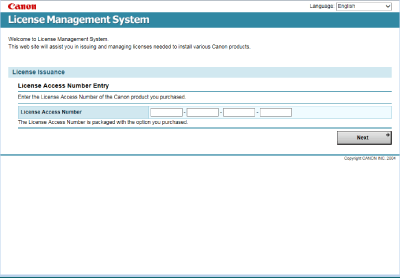
After acquiring the license file, display the SMS to install the MEAP application.
Installing the Application
1
Log in to the Remote UI. Starting the Remote UI
2
Click [Service Management Service] on the portal page.
3
Click [Install MEAP Application].
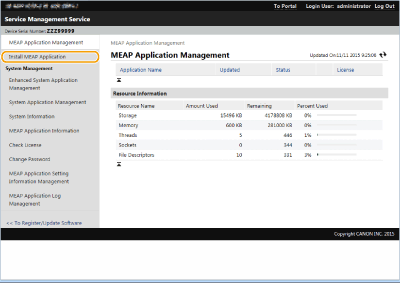
4
Click [Browse...], specify the application file and the license file, and click [OK].
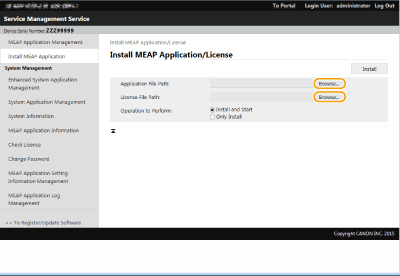
Files with a "jar" extension are application files.
Files with an "lic" extension are license files.
5
Select the operation to perform after installation.
To start the application after installation, select [Install and Start]. If you do not want to start the application after installation, select [Only Install].
6
Click [Install]  [Yes].
[Yes].
 [Yes].
[Yes].When the licensing screen is displayed, confirm the contents and click [I Accept].
When installation is complete, the MEAP Application Management is displayed.
7
When installation is finished, click [MEAP Application Management].
|
NOTE
|
|
Depending on the MEAP application, the user's manual or related software can be downloaded from the following URL. http://canon.com/fau/downloads
You can upgrade the MEAP application version in the same procedure as the installation. Stop the MEAP application before installing. Managing MEAP Applications
|