Paper Jams inside the Right Covers of the Main Unit
Check the location of the paper jam on the touch panel display, and follow the procedure described in this section to clear the paper jam.
|
NOTE
|
Check before clearing paper jamsIf paper is loaded in the multi-purpose tray, remove the paper.
When the optional Paper Deck Unit-E1 or POD Deck Lite-C1 is attached, separate it from the main unit.
|
1
Remove the jammed paper from inside the upper-right cover of the main unit.
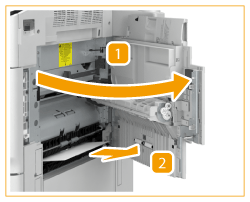 |
 |
Open the upper-right cover.
|
 |
Remove the jammed paper.
|
|
 |
Close the upper-right cover.
|
2
Remove the jammed paper from inside the lower-right cover of the main unit.
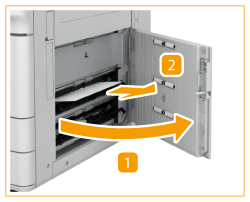 |
 |
Open the lower-right cover.
|
 |
Remove the jammed paper.
|
|
 |
Close the lower-right cover.
|
3
Follow the instructions on the touch panel display.
Resume the procedure that was interrupted.