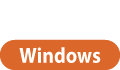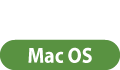Printing From a Computer
This section describes basic printing from a computer with the printer driver installed.
Help for Printer Drivers
Clicking [Help] (Window) or  (Mac OS) on the printer driver setting screen displays the Help screen. For information that is not in the User's Guide, including about driver features and how to set up those features, see Help.
(Mac OS) on the printer driver setting screen displays the Help screen. For information that is not in the User's Guide, including about driver features and how to set up those features, see Help.
 (Mac OS) on the printer driver setting screen displays the Help screen. For information that is not in the User's Guide, including about driver features and how to set up those features, see Help.
(Mac OS) on the printer driver setting screen displays the Help screen. For information that is not in the User's Guide, including about driver features and how to set up those features, see Help.Basic Printing Operations
This section describes the basic flow when printing from a computer.
1
Open a document and display the print screen.
2
Select the machine and click [Preferences] or [Properties].
3
Specify the print settings as necessary and click [OK].
Switch tabs as necessary to specify the desired print settings.

4
Click [Print] or [OK].
Printing starts.
If you want to cancel, see Canceling Printing.
 |
When printing from the Windows store application on Windows 8/Server 2012 or Windows 8.1/Server 2012 R2Display the charm on the right side of the screen and select [Devices]
 [Print](Windows 8.1/Server 2012 R2 only) [Print](Windows 8.1/Server 2012 R2 only)  the machine the machine  [Print]. When printing with this method, some functions are restricted. [Print]. When printing with this method, some functions are restricted. |
1
Open a document and display the print screen.
2
Select the machine.
3
Specify the print settings as necessary.
After selecting the setting panel from the drop-down list, set for printing on each panel.

4
Click [Print].
Printing starts.
If you want to cancel, see Canceling Printing.