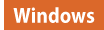0WR7-072
 |
|
When printing documents including personal or confidential information, it is necessary to avoid leaks caused by unauthorized copying by third parties. To prevent unauthorized copying, the machine is equipped with a "pattern printing" function that prompts attention by making characters such as "Copying is prohibited" appear when reproduced. Also, the "job lock" function restricts copying by embedding information with a special code into documents. To use pattern printing and job lock on the machine, the security printing function of the printer driver must be set first.
|
|
NOTE
|
|
Check whether setting by the printer driver is necessary
If the machine is set to use pattern printing and job lock on all printed documents, this section is not necessary. By printing as usual, pattern printing/job lock information is automatically embedded (forced pattern printing/forced job lock). When enabling or disabling pattern printing/job lock for each document printed, follow the followings.
|
To use the pattern printing or job lock, enable the printer driver security printing function. You are required to log in to a computer with the administrator account to perform this setting.
1
Open the printer folder. Displaying the Printer Folder
2
Right click the icon of the machine and then click [Printer properties] or [Properties].
3
Select the [Secure Printing Function of Device] check box on the [Device Settings] tab.
4
Click [OK].
To use the pattern printing or job lock, follow the followings for each printing.
1
Open a document and display the print setting screen of the printer driver. Printing From a Computer
2
Select the machine and click [Properties].
3
Click [Advanced Settings] on the [Finishing] tab.
4
Select [On] at [Secure Printing Function of Device] and click [OK].

5
Click [OK].
6
Click [Print] or [OK].
Printing is executed using pattern printing and job lock.