
Adjusting Gradation
0YAS-0HU
If color gradation reproducibility has become so poor that the gradation in the printed or copied image differs markedly from the print data or original document, gradation adjustment may improve the problem. There are two types of adjustments: Full Adjustment and Quick Adjustment.
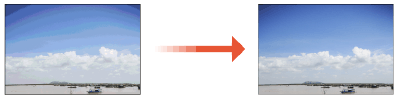
 |
|
Adjustments may not be performed effectively if there is not sufficient toner.
|
Full Adjustment
Correct the gradation of an image accurately and optimize reproducibility during printing. Optimized information will be retained until the next accurate correction.
1
Press 
 <Adjustment/Maintenance>
<Adjustment/Maintenance>  <Adjust Image Quality>
<Adjust Image Quality>  <Auto Adjust Gradation>
<Auto Adjust Gradation>  <Full Adjust>.
<Full Adjust>.

 <Adjustment/Maintenance>
<Adjustment/Maintenance>  <Adjust Image Quality>
<Adjust Image Quality>  <Auto Adjust Gradation>
<Auto Adjust Gradation>  <Full Adjust>.
<Full Adjust>.2
Select the paper and press <OK>.
3
Press <Start Printing>.
A test page is printed.

The test page refers to a sheet of paper with four color stripes printed, which you use in the following steps.
4
Place the test page on the platen glass.
Place the test page sheet in the machine in a manner that its side on which the four color stripes are printed faces down and the black stripe faces toward the back side of the machine.
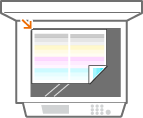
5
Close the feeder and press <Start Scanning>.
The machine starts scanning the test page.
6
Open the feeder, and remove the test page.
7
Repeat steps 3 to 6.
To complete the adjustment, print the test page two times, and scan it each time it is printed.
Quick Adjustment
This adjustment maintains the optimized status that was acquired by <Full Adjust>. If the result of this adjustment is not satisfactory, perform <Full Adjust>.
1
Press 
 <Adjustment/Maintenance>
<Adjustment/Maintenance>  <Adjust Image Quality>
<Adjust Image Quality>  <Auto Adjust Gradation>
<Auto Adjust Gradation>  <Quick Adjust>.
<Quick Adjust>.

 <Adjustment/Maintenance>
<Adjustment/Maintenance>  <Adjust Image Quality>
<Adjust Image Quality>  <Auto Adjust Gradation>
<Auto Adjust Gradation>  <Quick Adjust>.
<Quick Adjust>.2
Press <Start>.