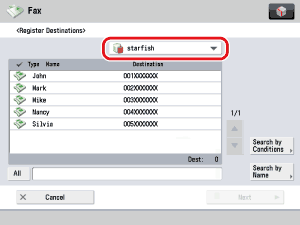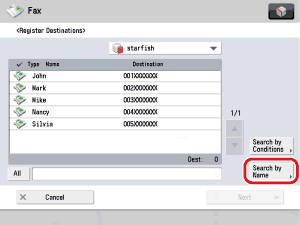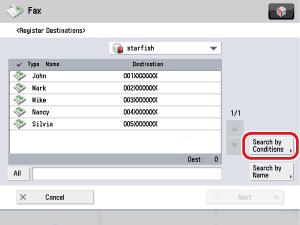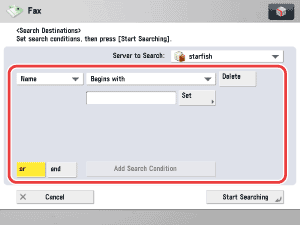| |
- Press the Server to Search drop-down list → select the desired server to search.
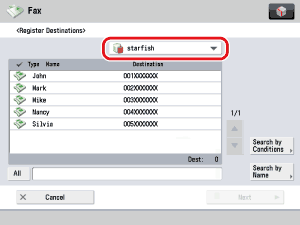
If the Enter Network Password screen is displayed, enter the user name and the password → press [OK]. After pressing [OK], the password that you entered appears as asterisks (********) on the Enter Network Password screen.
The Enter Network Password screen is displayed if either one of the following is true:
- If <Login Information> in [Register LDAP Server] in [Set Destination] (Settings/Registration) is set to 'Use', and <Display Authentication Screen When Searching> in [Register LDAP Server] in [Set Destination] (Settings/Registration) is set to 'On'.
- If the user name, password, and domain name specified in [Register LDAP Server] in [Set Destination] (Settings/Registration) are incorrect.
- Searching for a destination via an LDAP server is not possible if the time setting of the server and the time setting of the machine are more than five minutes apart. If you cannot send even when the user name and password are correct, check the time settings on the server and the machine.
- The number of search results displayed will not exceed the maximum limit set in [Register LDAP Server]. If the desired destination is not displayed, either increase the maximum number of addresses to search, or change the search criteria. (See "LDAP Server Settings.")
- If multiple LDAP servers are registered and [Auto Search When Using LDAP Server] in [Set Destination] (Settings/Registration) is set to 'On', the first registered server displayed on the drop-down list is searched.
- Specify the search criteria.
- If a new destination search is performed when a search result is already displayed on the destination list screen, the displayed search result is cleared.
- If the search result for specified criteria is displayed, the search result is cleared and search for all criteria is processed when you press [All].
- If [Auto Search When Using LDAP Server] in [Set Destination] (Settings/Registration) is set to 'Off', nothing is displayed on the destination list screen until a search is performed.
- If the search result from [Search by Conditions] is displayed on the search list screen, you cannot additionally press [Search by Name] to narrow the search by name.
If you want to narrow the search for destination by entering characters of the name on the keyboard:
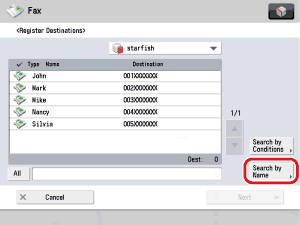
- Enter the text to search on the keyboard screen → press [OK].
Enter characters from the first character of the name. You cannot search if you enter a character other than the first character of the name.
If you want to search for destination by entering search criteria:
- Press [Search by Conditions].
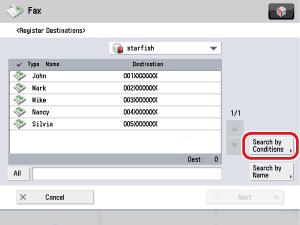
- Press the search category drop-down list → select the desired search category.
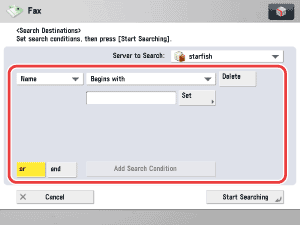
The available search categories are:
| [Name]: |
Search by name. |
| [Fax]: |
Search by fax number. |
| [Organization]: |
Search by organization name. |
| [OrganizationUnit]: |
Search by organizational unit (e.g., departments in an organization). |
For example, if cn(common name)=user1, ou(organization unit)=salesdept, o(organization)=canon, c (country)=jp is the distinguished name in the directory, enter the organization/organizationUnit of the user as follows:
organization=canon
organizationUnit=salesdept
- The organization/organizationUnit can be used as search categories only if the information has been registered on the LDAP Server.
- Search by organization/organizationUnit may not be performed, depending on whether the attribute types have been registered on the LDAP server, and depending on the type of application on the server.
- You can also add additional user-defined search attributes. For more information on registering or editing a search attribute, see "LDAP Server Settings."
- Press the search condition drop-down list → select the desired search condition.
You can select from the following search conditions:
| [Contains]: |
The result must contain the entered name, fax number, organization, or organizational unit. |
| [Does Not Contain]: |
The result must not contain the entered name, fax number, organization, or organizational unit. |
| [Equals]: |
The result must be exactly the same as the entered name, fax number, organization, or organizational unit. |
| [Differs from]: |
The result must be different from the entered name, fax number, organization, or organizational unit. |
| [Begins with]: |
The result must begin with the same first few letters that you entered for the name, fax number, organization, or organizational unit. |
| [Ends with]: |
The result must end with the same last few letters that you entered for the name, fax number, organization, or organizational unit. |
- Press [Set] → enter the search criterion → press [OK].
If you want to edit the stored search criteria, press [Set] → enter the new search criteria.
To continue adding more search criteria, press [or] or [and] → [Add Search Condition] → repeat steps.
| [or]: |
The machine searches and returns a result that matches any of the specified search criteria. |
| [and]: |
The machine searches and returns a result that matches all of the specified search criteria. |
To delete the search criteria, press [Delete]. If you want to set new search criteria, press [Delete] → repeat steps to specify the search criteria.
- If you specify three or more search criteria, you cannot use both [or] and [and] together.
- You can specify up to four different search criteria at a time.
|
 (Register One-Touch Button).
(Register One-Touch Button).

 (One-touch Button Number) → enter the three digit number of the desired one-touch button using
(One-touch Button Number) → enter the three digit number of the desired one-touch button using  -
-  (numeric keys).
(numeric keys).