 e-Manual e-Manual | Top Site map Site map Help Help Glossary Glossary |
|---|---|
 Category Top
Category Top Flow of Operations on the Settings/Registration Screen
Flow of Operations on the Settings/Registration Screen Flow of Operations for Administrators
Flow of Operations for Administrators  Flow of Operations for General Users
Flow of Operations for General Users Settings/Registration Table
Settings/Registration Table Preferences
Preferences Adjustment/Maintenance
Adjustment/Maintenance Function Settings
Function Settings Function Settings: Copy
Function Settings: Copy Function Settings: Printer
Function Settings: Printer Function Settings: Send
Function Settings: Send Function Settings: Receive/Forward
Function Settings: Receive/Forward Function Settings: Store/Access Files
Function Settings: Store/Access Files Function Settings: Secure Print
Function Settings: Secure Print Function Settings: Hold
Function Settings: Hold Function Settings: Web Access
Function Settings: Web Access Set Destination
Set Destination Management Settings
Management Settings Preferences
Preferences Paper Settings
Paper Settings Registering the Paper Size and Type for a Paper Source
Registering the Paper Size and Type for a Paper Source Distinguishing A5R and STMTR Paper
Distinguishing A5R and STMTR Paper Distinguishing B5 and EXEC Paper
Distinguishing B5 and EXEC Paper Registering/Editing Custom Paper Types
Registering/Editing Custom Paper Types Registering Multi-Purpose Tray Defaults
Registering Multi-Purpose Tray Defaults Registering/Editing/Deleting Custom Paper Sizes
Registering/Editing/Deleting Custom Paper Sizes Display Settings
Display Settings Default Screen after Startup/Restoration
Default Screen after Startup/Restoration Default Screen (Status Monitor/Cancel)
Default Screen (Status Monitor/Cancel) Switching the Copy Basic Features Screen
Switching the Copy Basic Features Screen Display Fax Function
Display Fax Function Store Location Display Settings
Store Location Display Settings Enabling the Language/Keyboard Switch
Enabling the Language/Keyboard Switch Changing the Display Language/Keyboard on the Touch Panel Display
Changing the Display Language/Keyboard on the Touch Panel Display Changing the Keyboard Shift Lock Feature Settings
Changing the Keyboard Shift Lock Feature Settings Displaying the Remaining Paper Message
Displaying the Remaining Paper Message Number of Copies/Wait Time Status Display
Number of Copies/Wait Time Status Display Clean the Original Scanning Area Screen Prompt
Clean the Original Scanning Area Screen Prompt Setting the Default Display of the Paper Type Selection Screen
Setting the Default Display of the Paper Type Selection Screen mm/Inch Entry Switch
mm/Inch Entry Switch Displaying the Current Department ID/User Name
Displaying the Current Department ID/User Name Changing the Puncher Die Name
Changing the Puncher Die Name Timer/Energy Settings
Timer/Energy Settings Current Time Adjustment
Current Time Adjustment Current Date and Time
Current Date and Time Time Format
Time Format Quick Startup Settings
Quick Startup Settings Auto Reset Time
Auto Reset Time Default Display after Auto Reset
Default Display after Auto Reset Auto Sleep Time
Auto Sleep Time Energy Consumption in the Sleep Mode
Energy Consumption in the Sleep Mode Auto Sleep Weekly Timer Settings
Auto Sleep Weekly Timer Settings Setting the Energy Saver/Sleep Mode Exit Time
Setting the Energy Saver/Sleep Mode Exit Time Switching Modes Activated After Pressing Energy Saver Key
Switching Modes Activated After Pressing Energy Saver Key Change Energy Saver Mode
Change Energy Saver Mode Setting the Silent Mode Time
Setting the Silent Mode Time Accessibility
Accessibility Key Repetition Settings
Key Repetition Settings Inverting the Screen Colors
Inverting the Screen Colors Adjustment/Maintenance
Adjustment/Maintenance Adjust Image Quality
Adjust Image Quality Automatic Gradation Adjustment
Automatic Gradation Adjustment Correct Density
Correct Density Fine Adjust Zoom
Fine Adjust Zoom Adjust Action
Adjust Action Saddle Stitch Position Adjustment
Saddle Stitch Position Adjustment Saddle Stitch Fold Placement Adjustment
Saddle Stitch Fold Placement Adjustment Double Staple Width Adjustment
Double Staple Width Adjustment Finisher Puncher Switch
Finisher Puncher Switch Speed/Precision Priority for Double Staple
Speed/Precision Priority for Double Staple Adjusting the Trimming Width
Adjusting the Trimming Width Adjusting the Paper Folding Position
Adjusting the Paper Folding Position Size Change Plate Width Adjustment
Size Change Plate Width Adjustment Paper Alignment When Stapling
Paper Alignment When Stapling Paper Alignment on Finisher Tray A/B
Paper Alignment on Finisher Tray A/B Changing the Finisher Output Priority Settings (Heavy 2,3)
Changing the Finisher Output Priority Settings (Heavy 2,3) Changing the Finisher Output Priority Settings (Thin)
Changing the Finisher Output Priority Settings (Thin) Maintenance
Maintenance Automatic Feeder Cleaning
Automatic Feeder Cleaning Wire Cleaning
Wire Cleaning Drum Cleaning
Drum Cleaning Checking the Procedure for Cleaning the Original Scanning Area of the Feeder
Checking the Procedure for Cleaning the Original Scanning Area of the Feeder Function Settings
Function Settings Common
Common Paper Feed Settings
Paper Feed Settings Enabling Paper Drawer Auto Selection
Enabling Paper Drawer Auto Selection Enabling Timeout for Suspended Jobs
Enabling Timeout for Suspended Jobs Paper Output Settings
Paper Output Settings Output Tray Designation
Output Tray Designation High Volume Stack Mode
High Volume Stack Mode Alternating the Print Output (Offset Jobs)
Alternating the Print Output (Offset Jobs) Inserting a Job Separation Sheet between Print Jobs
Inserting a Job Separation Sheet between Print Jobs Inserting a Job Separation Sheet between Copy Sets
Inserting a Job Separation Sheet between Copy Sets Outputting Different Sized Papers to the Same Output Tray
Outputting Different Sized Papers to the Same Output Tray Aligning Output Paper of Different Width
Aligning Output Paper of Different Width Forcing to Output Excess Tab Paper
Forcing to Output Excess Tab Paper Print Settings
Print Settings Setting the Printing Priority
Setting the Printing Priority Specifying the Thin/Plain Paper Printing Priority Settings
Specifying the Thin/Plain Paper Printing Priority Settings Specifying the Default Settings for Printing from the Remote UI
Specifying the Default Settings for Printing from the Remote UI Outputting Reports with Two-Sided Printing
Outputting Reports with Two-Sided Printing Registering Forms for the Superimpose Image Mode
Registering Forms for the Superimpose Image Mode Registering/Editing/Deleting User-Defined Text for Page Numbers and Watermarks
Registering/Editing/Deleting User-Defined Text for Page Numbers and Watermarks Scan Settings
Scan Settings Timing to Raise Feeder Tray
Timing to Raise Feeder Tray Feeder Jam Recovery Method
Feeder Jam Recovery Method Scanner Noise Settings
Scanner Noise Settings Streak Prevention
Streak Prevention Distinguishing LTRR and STMT Originals
Distinguishing LTRR and STMT Originals Setting the Gamma Value for Remote Scans
Setting the Gamma Value for Remote Scans Automatically Enabling the Remote Scanner Function
Automatically Enabling the Remote Scanner Function Auto Offline
Auto Offline Generate File
Generate File High Compression Image Quality Level
High Compression Image Quality Level Settings for Creating Searchable PDF/XPS/OOXML
Settings for Creating Searchable PDF/XPS/OOXML Trace & Smooth Settings
Trace & Smooth Settings OOXML Settings
OOXML Settings Specifying the Minimum Version When Generating a PDF
Specifying the Minimum Version When Generating a PDF Formatting PDF Files to PDF/A
Formatting PDF Files to PDF/A Optimizing PDF for Web
Optimizing PDF for Web Changing the PDF Encryption Level from Acrobat 10.0 or Equivalent to Acrobat 9.0 or Equivalent
Changing the PDF Encryption Level from Acrobat 10.0 or Equivalent to Acrobat 9.0 or Equivalent Copy
Copy Registering/Editing/Deleting Favorite Settings Buttons
Registering/Editing/Deleting Favorite Settings Buttons Changing/Initializing the Default Settings for the Copy Function
Changing/Initializing the Default Settings for the Copy Function Registering Shortcut Keys
Registering Shortcut Keys Registering Express Copy Shortcut Buttons
Registering Express Copy Shortcut Buttons Enabling Auto Collating
Enabling Auto Collating Giving Priority to Image Orientation
Giving Priority to Image Orientation Enabling Auto Orientation
Enabling Auto Orientation Copying with the Printed Image Mode
Copying with the Printed Image Mode Setting a Printer for Cascade Copying
Setting a Printer for Cascade Copying Cascade Copy Communication Timeout
Cascade Copy Communication Timeout Send
Send Outputting Reports
Outputting Reports Common Settings
Common Settings Registering/Editing/Deleting Favorite Settings Buttons
Registering/Editing/Deleting Favorite Settings Buttons Displaying a Confirmation Screen When Recalling Favorite Settings
Displaying a Confirmation Screen When Recalling Favorite Settings Changing the Default Screen for Send
Changing the Default Screen for Send Changing the Default Settings for Send
Changing the Default Settings for Send Registering Shortcut Keys
Registering Shortcut Keys Send TX Report
Send TX Report Communication Management Report
Communication Management Report Printing the TX Terminal ID
Printing the TX Terminal ID Automatically Deleting Failed Jobs
Automatically Deleting Failed Jobs Number of Retry Attempts
Number of Retry Attempts Data Compression Ratio
Data Compression Ratio Gamma Value for YCbCr Send Jobs
Gamma Value for YCbCr Send Jobs Dividing Data Into Chunks When Sending with WebDAV
Dividing Data Into Chunks When Sending with WebDAV Confirming the SSL Server Certificate When Sending with WebDAV
Confirming the SSL Server Certificate When Sending with WebDAV E-Mail/I-Fax Settings
E-Mail/I-Fax Settings Registering the Unit's Name for E-Mail/I-Fax
Registering the Unit's Name for E-Mail/I-Fax Common Communication Settings for E-Mail/I-Fax
Common Communication Settings for E-Mail/I-Fax Confirming the SSL Server Certificate When Sending with SMTP
Confirming the SSL Server Certificate When Sending with SMTP Confirming the SSL Server Certificate When Receiving with POP
Confirming the SSL Server Certificate When Receiving with POP Maximum Data Size for Send
Maximum Data Size for Send Default Subject
Default Subject Setting an Authorized User E-Mail Address as the Reply-to Destination
Setting an Authorized User E-Mail Address as the Reply-to Destination Setting an Authorized User E-Mail Address as the Sender
Setting an Authorized User E-Mail Address as the Sender Allowing Users Logged In as Guests to Send
Allowing Users Logged In as Guests to Send Full Mode TX Timeout
Full Mode TX Timeout Printing MDN/DSN upon Receipt
Printing MDN/DSN upon Receipt Sending Via a Server
Sending Via a Server Allowing MDN Not Via Server
Allowing MDN Not Via Server Setting Autocomplete for E-mail Address Entry
Setting Autocomplete for E-mail Address Entry Specifying the Fax Settings
Specifying the Fax Settings Changing the Default Screen for Fax
Changing the Default Screen for Fax Changing the Default Settings for the Fax Function
Changing the Default Settings for the Fax Function Registering Shortcut Keys
Registering Shortcut Keys Registering/Editing/Deleting Sender Names
Registering/Editing/Deleting Sender Names Setting the Authenticated User Name as the Sender Name (TTI)
Setting the Authenticated User Name as the Sender Name (TTI) Enabling ECM Transmission
Enabling ECM Transmission Pause Time
Pause Time Enabling Auto Redial
Enabling Auto Redial Checking the Dial Tone Before Sending
Checking the Dial Tone Before Sending Fax TX Report
Fax TX Report Fax Activity Report
Fax Activity Report Fax Line Settings
Fax Line Settings Setting the Line to Use When Sending
Setting the Line to Use When Sending Send Start Speed
Send Start Speed PIN Code Access
PIN Code Access Remote Fax TX Settings
Remote Fax TX Settings Enabling Remote Fax
Enabling Remote Fax Receive/Forward
Receive/Forward Outputting Reports
Outputting Reports Common Settings
Common Settings 2-Sided Printing
2-Sided Printing Paper Drawer Selection
Paper Drawer Selection Reducing a Received File
Reducing a Received File Printing Received Images with the 2 On 1 Layout
Printing Received Images with the 2 On 1 Layout Printing Footer Information on a Received Document
Printing Footer Information on a Received Document Interrupt Printing of Received Jobs
Interrupt Printing of Received Jobs Handling Files That Fail to Be Forwarded
Handling Files That Fail to Be Forwarded Forwarding Settings
Forwarding Settings Storing Forwarding Settings
Storing Forwarding Settings When Forwarding Destinations Do Not Match the Forwarding Conditions
When Forwarding Destinations Do Not Match the Forwarding Conditions Editing Forwarding Settings
Editing Forwarding Settings Printing Forwarding Settings
Printing Forwarding Settings Specifying the Fax/I-Fax Inbox Settings
Specifying the Fax/I-Fax Inbox Settings Always Send Notice for RX Errors
Always Send Notice for RX Errors Specifying the Fax Settings
Specifying the Fax Settings Enabling ECM Reception
Enabling ECM Reception Fax RX Report
Fax RX Report Confidential Fax Inbox RX Report
Confidential Fax Inbox RX Report Setting the Receive Start Speed
Setting the Receive Start Speed Setting the Receive Password
Setting the Receive Password Store/Access Files
Store/Access Files Common Settings
Common Settings Specifying the Scan and Store Settings
Specifying the Scan and Store Settings Specifying the Stored File Settings
Specifying the Stored File Settings Mail Box Settings
Mail Box Settings Memory Media Settings
Memory Media Settings Hold
Hold Specifying the Hold Function
Specifying the Hold Function Setting the Time Until a Hold Job is Automatically Deleted
Setting the Time Until a Hold Job is Automatically Deleted Storing Jobs with PS/PDF Data in the Hold Queue
Storing Jobs with PS/PDF Data in the Hold Queue Set Destination
Set Destination Printing the Address Lists
Printing the Address Lists Register Destinations
Register Destinations Registering an E-Mail Address
Registering an E-Mail Address Registering a Fax Number
Registering a Fax Number Registering an I-Fax Address
Registering an I-Fax Address Registering a File Server Address
Registering a File Server Address Registering a Group Address
Registering a Group Address Addresses Obtained via a Server
Addresses Obtained via a Server Editing Address Details
Editing Address Details Deleting Addresses
Deleting Addresses Naming an Address Book
Naming an Address Book Registering One-Touch Buttons
Registering One-Touch Buttons Registering/Editing One-Touch Buttons
Registering/Editing One-Touch Buttons Deleting One-Touch Buttons
Deleting One-Touch Buttons Changing the Default Display of the Address Book
Changing the Default Display of the Address Book LDAP Server Settings
LDAP Server Settings Registering an LDAP Server
Registering an LDAP Server Editing LDAP Server Settings
Editing LDAP Server Settings Printing LDAP Server Settings
Printing LDAP Server Settings LDAP Server Auto Search
LDAP Server Auto Search Registering/Editing LDAP Search Attributes
Registering/Editing LDAP Search Attributes Registering/Editing/Deleting Default Search Conditions for Each LDAP Server
Registering/Editing/Deleting Default Search Conditions for Each LDAP Server Obtaining the Remote Address Book
Obtaining the Remote Address Book Remote Address Book
Remote Address Book Remote Address Book Server Address
Remote Address Book Server Address Communication Timeout
Communication Timeout Fax TX Line Auto Select Adjustment
Fax TX Line Auto Select Adjustment (Settings/Registration).
(Settings/Registration). -
-  (numeric keys), make sure to enter a two digit number → press [OK].
(numeric keys), make sure to enter a two digit number → press [OK].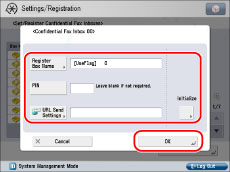
 -
-  (numeric keys). Press [Confirm] → enter the PIN again for confirmation → press [OK]. You can leave the PIN blank. You cannot store a PIN with only zeros as the number, such as <0000000>.
(numeric keys). Press [Confirm] → enter the PIN again for confirmation → press [OK]. You can leave the PIN blank. You cannot store a PIN with only zeros as the number, such as <0000000>.|
IMPORTANT
|
|
Since there is no way to check a stored PIN, make sure that you write down the PIN that you enter, and keep it in a safe place.
|
|
NOTE
|
|
If you do not specify a file name, the first 24 characters of the condition name are used as the file name. However, you can change the name of the file at any time.
|
|
IMPORTANT
|
|
Since there is no way to check a stored PIN, make sure that you write down the PIN that you enter, and keep it in a safe place.
|
|
IMPORTANT
|
|
If the message <Fax Memory RX is On.> does not appear, set [Fax Memory Lock] to 'On' on the Memory RX Inbox screen.
|
|
IMPORTANT
|
|
If the message <I-Fax Memory RX is On.> does not appear, set [I-Fax Memory Lock] to 'On' on the Memory RX Inbox screen.
|
 -
-  (numeric keys) → press [OK].
(numeric keys) → press [OK].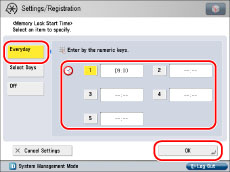
|
Examples:
|
7:05 a.m. → 0705
|
|
11:18 p.m. → 2318
|
 -
-  (numeric keys) → press [OK].
(numeric keys) → press [OK].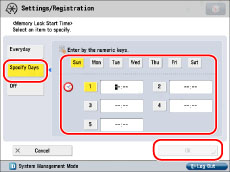
|
Examples:
|
7:05 a.m. → 0705
|
|
11:18 p.m. → 2318
|
|
NOTE
|
|
You can select [Everyday] for Memory Lock Start Time and [Specify Days] for Memory Lock End Time, and vice versa.
|
 -
-  (numeric keys) → press [OK].
(numeric keys) → press [OK].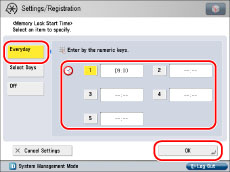
|
Examples:
|
7:05 a.m. → 0705
|
|
11:18 p.m. → 2318
|
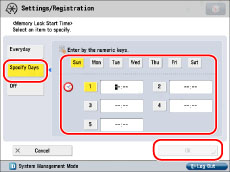
 -
-  (numeric keys) → press [OK].
(numeric keys) → press [OK].|
Examples:
|
7:05 a.m. → 0705
|
|
11:18 p.m. → 2318
|
|
NOTE
|
|
You can select [Everyday] for Memory Lock Start Time and [Specify Days] for Memory Lock End Time, and vice versa.
|
|
NOTE
|
|
If you set the divided data RX timeout time to '0', no divided data RX timeout time is set.
|
|
IMPORTANT
|
|
You cannot store received documents in memory in the cases below. These numbers may vary depending on the remaining capacity of the hard disk.
When more than 2,000 documents or images are stored in all of the mail boxes.
When a total of approximately 20,000 pages of documents or images are stored in all of the mail boxes.
If you delete divided data, it cannot be combined to form a complete document, even if the remaining divided data is received later.
Divided data cannot be printed as a regular image unless it has been combined.
If divided data is deleted while you are setting forwarding settings or the Memory Lock mode for the data, all processes regarding the forced printing of the image are canceled.
|
|
NOTE
|
|
You can create up to 50 Confidential Fax Inboxes.
The numbers for Confidential Fax Inboxes are 00 to 49.
Setting a name for a Confidential Fax Inbox is optional.
Setting a PIN for a Confidential Fax Inbox is optional.
You can enter up to seven digits for the PIN. If you enter fewer than seven digits, the machine stores the PIN with leading zeros.
Example: If <321> is entered, <0000321> is stored.
If the fax board is installed, you can receive faxes into memory.
|